How to make Counter-Strike 1.6 custom spray
Last updated: January 30, 2025
Need help installing?
How to Make a Custom Spray in Counter-Strike 1.6
Creating a custom spray for counter-strike 1.6 is a great way to personalize your gameplay experience. A spray is an image that you can project onto in-game surfaces by pressing the “T” key. This guide will provide a step-by-step process on how to create, convert, and apply your own cs 1.6 custom spray that all players on the server can see.
Why Use a Custom Spray in CS 1.6?
Custom sprays allow players to express themselves, represent their teams, or just have fun by displaying their favorite images in-game. Whether it’s a logo, meme, or custom design, a well-made spray can make your Counter-Strike 1.6 experience more unique.
Requirements for a Custom Spray
- A digital image in
.bmp,.gif, or.jpgformat. - The HL TagConverter tool to convert the image into a
.wadfile. - Access to your Counter-Strike 1.6 installation folder.
Step-by-Step Guide to Creating a CS 1.6 Custom Spray
Choose or Design an Image
- Select an image that you want to use as your CS 1.6 spray.
- If necessary, edit the image in an image editor like Photoshop, GIMP, or MS Paint.
- The recommended dimensions are 64×64 or 128×128 pixels.
- Ensure the file is saved in
.bmp,.gif, or.jpgformat.
Download and Install HL TagConverter
- Download HL TagConverter.
- Extract and install the program on your PC.
Convert the Image to a .wad File
- Open HL TagConverter.
- Click “Open” and select your saved image.
- Resize it if necessary to ensure it fits within the game’s spray limits.
- Click “Convert to 256 Colors” to make it game-compatible.
- Save the image as
tempdecal.wad.
Locate Your CS 1.6 Directory and Insert the .wad File
- Navigate to your Counter-Strike 1.6 game directory.
- Open the
valve/logos/folder. - If a file named
tempdecal.wadalready exists, delete or rename it. - Move your newly created
tempdecal.wadfile into thevalve/logos/folder.
Make the .wad File Read-Only
- Right-click on
tempdecal.wad. - Select “Properties”.
- Check the “Read-only” box and click “Apply”.
Alternative Method (If Spray Doesn’t Work)
- If your custom spray doesn’t appear in-game, try moving
tempdecal.wadto thecstrike/folder instead. - Again, ensure the file is set to read-only.
Final Step: Apply and Test Your Custom Spray
- Launch Counter-Strike 1.6.
- Join a game or start a local match.
- Approach a wall and press “T” to display your spray.
- Other players on the server will be able to see your custom cs 1.6 spray logo.
Video Tutorial
If you need a visual guide, check out this tutorial video: https://www.youtube.com/watch?v=rXd8OiqLHxU
Now you know how to create, convert, and apply a custom spray in counter-strike 1.6. This feature allows you to add a personal touch to your gameplay, showcase your style, or represent your team. If you followed all the steps correctly, your spray should now be visible in-game. Have fun customizing your counter-strike 1.6 experience!
For more cs 1.6 tutorials, guides, and downloads, stay tuned to our website! If you don’t have the game on your pc – you can easily download it from our website https://csdownload.net.
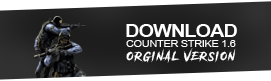 | 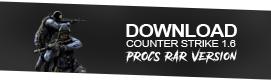 |
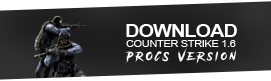 | 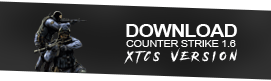 |
