Cvar list Counter Strike 1.6
Last updated: July 18, 2022
Download original Counter-Strike 1.6 — fully compatible with all Windows versions: XP, Vista, 7, 8, 8.1, 10, and 11.

All available Counter-strike 1.6 and Half-Life game cvar list.
You will learn what each cvar command means because there are a lot of cvar settings for counter strike 1.6 game, we will introduce and help you understand what is what.
These CS 1.6 cvar settings lists can help you improve the quality of your shooting and the game itself. Well-chosen settings will help you have an advantage over your opponents as well.
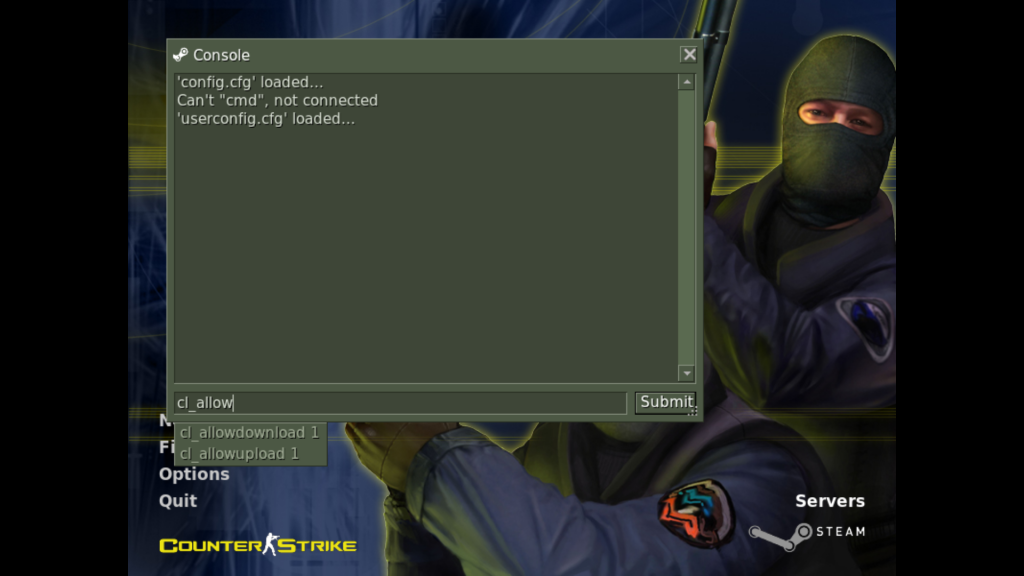
| CVar name | Description |
| allow_spectators | Allows players to join as spectators. |
| ati_npatch | Enables ATI TRUform technology, which will result in higher quality models but lower performance. |
| ati_subdiv | This is ATI TRUform level, the higher you go (with ati_npatch set to 1), the more polygons are added to the models to smooth them out. |
| bgmbuffer | Sets the allocated memory for CD/MP3 music in kilobytes. |
| bgmvolume | When disabled, it pauses the current audio that is being played with the “mp3” or “cd” command. To unpause, simply re-enable. |
| bottom color | Sets the bottom color of your Half-Life model that others see. |
| brightness | Sets the brightness value. |
| cam_command | Enable third person view. This is the same as the “third person” command. HL does not require sv_cheats 1 to work. |
| cam_contain | |
| cam_idealdist | Third person camera distance. See cam_command. |
| cam_idealpitch | Third person camera step. See cam_command. |
| cam_idealaw | Third-person camera yaw. See cam_command. |
| cam_snapto | If enabled, your viewpoints will move at the same speed as your movements, not faster than your movements. Third person only. See cam_command. |
| Chase_active | This is a 3rd person view just like cam_command 1, except that it only works in single player, and when you move your mouse, it’s like zooming in on your player model. |
| Chase_back | Sets how far the camera is behind you when Chase_active is 1. |
| Chase_right | It sets how far the camera is to your right when Chase_active is set to 1. If you want to make the camera to your left, use negative values. |
| Chase_up | Sets how far the camera is above you when Chase_active is 1. |
| client port | Sets the port through which the client connects to the server. |
| clock window | It is designed to combat the speedhacks used in the game. The default value for this cvar is “0.5”. As the value decreases (0.3, 0.1, 0.01, etc.), modem client games should feel twitchy. The clock window setting does not affect the server. Now this doesn’t block speedhacks, it just makes the speedhacker fall far behind when speedhacking. |
| cl_allowdownload | Allow loading maps, models, sounds, sprites, textures when connecting to the server. |
| cl_allowupload | Allow your custom spray to be loaded when connected to the server. |
| cl_anglespeedkey | Determines the ratio of turn speed to +left/+right when walking (+speed). cl_yawspeed * cl_anglespeedkey = turn speed when walking. The default turn rate while walking is 140.7 (210 * 0.67 = 140.7). |
| cl_backspeed | Sets the speed with the back (+back) key. This is limited to the sv_maxspeed backend. And in CS it’s limited by weapon speed. This must be equal to cl_forward and cl_sidespeed, otherwise you will have problems with simultaneously delaying forward and left, for example. |
| cl_bob | Sets the amount by which the view wobbles when the player is running. |
| cl_bobcycle | Sets how often the player’s gaze swings while running. I would recommend leaving this as the default as it messes up your hands after an update (it’s like scaling them). Prior to this update, it messed up your crosshair. Has no effect when cl_bob is 0. |
| cl_bobup | Sets the amount of time the player bounces while running. Has no effect when cl_bob is 0. |
| cl_chasedist | It changes how much the camera zooms out while you are dead. |
| cl_clock reset | If the client’s clock deviates from the server by more than cl_clockreset, we simply reset it to use the server and reset the delta to 0 – this usually happens when the server is logged in and possibly when there is a lot of packet loss. |
| cl_cmdbackup | Also, with each batch of commands (cl_cmdrate), we resend the last few previous move commands (in case of packet loss) so that we can continue to run smoothly in the face of minor network issues. By default, the number of “backup” commands we send is 2, but you can change this number by setting cl_cmdbackup to a different number. You can send more than 8 backup commands and you should remember that sending backup commands will increase the outgoing bandwidth usage. |
| cl_cmdrate | This is the maximum number of command packets you send to the server per second. By default, up to 30 command packets per second are sent to the server. If you are running at more than 30 frames per second, there will be multiple commands placed in some packets. You can change the rate at which command packets are sent to the server by setting the cl_cmdrate variable. |
| cl_corpsestay | Time in seconds before dead bodies disappear from the ground. |
| cl_crosshair_color | Specifies the color of the crosshair in RGB, the value must be enclosed in double quotes. |
| cl_crosshair_size | Specifies the size of the crosshair. Possible values are: 0 or automatic / 1 or small / 2 or medium / 3 or large. |
| cl_crosshair_translucent | Includes a translucent crosshair. |
| cl_dlmax | Cl_dlmax defines the ” chunk ” size for pieces of player decals, etc. that are loaded during the game. Clamped up to 16 to 1024 bytes. Useful to try and limit decal usage to bandwidth – it made a lot more sense when everyone was using 14.4kbps modems. |
| cl_download_ingame | Allows you to load custom player sprays during the game. |
| cl_dynamiccrosshair | Enables dynamic crosshair when crouching/jumping… |
| cl_fixtimerate | Cl_fixtimerate is the number of ms per frame to fix clock drift . Because the server sends timestamps in every packet, but we only read network information once per frame, we don’t want to just ” take ” the server’s clock, so we use that as a target and ” correct ” it with fixtimerate (if the delta is not will become too large and we will bind the client to the server clock). |
| cl_fog_b | It sets the value of the blue color of the fog. Fog can be enabled with gl_fog 1. This CVar is hidden by default and you need to add -dev to the game command line for this cvar to work. The only official map with fog is de_inferno_cz. Map authors can add fog to their maps using the env_fog object, which automatically sets this CVar. |
| cl_fog_density | Sets the fog density. Fog can be enabled with gl_fog 1. This CVar is hidden by default and you need to add -dev to the game command line for this cvar to work. The only official map with fog is de_inferno_cz. Map authors can add fog to their maps using the env_fog object, which automatically sets this CVar. A good value is 0.0003. |
| cl_fog_g | It sets the green color value of the fog. Fog can be enabled with gl_fog 1. This CVar is hidden by default and you need to add -dev to the game command line for this cvar to work. The only official map with fog is de_inferno_cz. Map authors can add fog to their maps using the env_fog object, which automatically sets this CVar. |
| cl_fog_r | It sets the value of the red color of the fog. Fog can be enabled with gl_fog 1. This CVar is hidden by default and you need to add -dev to the game command line for this cvar to work. The only official map with fog is de_inferno_cz. Map authors can add fog to their maps using the env_fog object, which automatically sets this CVar. |
| cl_forwardspeed | Sets the speed using the “forward” key (+forward). This is limited to the sv_maxspeed backend. And in CS it’s limited by weapon speed. It must be equal to cl_backspeed and cl_sidespeed, otherwise you will have problems, for example, holding forward and left at the same time. |
| cl_gaitestimation | Cl_gaitestimation uses an alternative way to calculate the speed of other players, which is used to control the animation of their lower body (legs). However, cs 1.6 forcefully includes it and the variable is ignored. |
| cl_gg | If enabled, when viewing a demo with playdemo or viewdemo, it will run the demo in benchmarking mode, exit the game, and save the results in the fps.txt file. This is the same as running the demo with gg “demoname”. |
| cl_himodels | Includes high quality models. This only works in Half-Life. |
| cl_idealpitchscale | This was used by a system (mainly for the use of joysticks) to adjust the angle of the eyes when walking up / down inclines. This appears to have been used to ” scale ” how quickly the pitch converged to the ” ideal ” pitch for tilt. This works when lookspring is enabled (must disable browsing with the mouse) and when browsing with the joystick is enabled. The value indicates how many degrees the view changes when walking up/down slopes. |
| cl_lc | This is called “server-side hit calculation and lag compensation”. This only works if the server allows lag compensation (sv_unlag 1) and if the shooting player requests lag compensation (cl_lc 1 – note that the player must also predict weapon launch on the client side too, otherwise cl_lc is ignored). Don’t change it. See also cl_lw. |
| cl_logocolor | It defines the color of your spray: #Valve_Blue, #Valve_Brown, #Valve_Dkgray, #Valve_Ltblue, #Valve_Ltgray, #Valve_Green, #Valve_Orange, #Valve_Red, #Valve_Yellow |
| cl_logofile | It determines which spray you want to use among the following: 8ball1, andre, camp1, chick1, chuckskull, devl1, gun1, lambda, Skull, smiley, splatt, tiki, v_1. |
| cl_lw | This is called “client-side weapon firing prediction”. This refers to the instantaneous set of effects that occur when the fire button is pressed. All of these effects are performed on the client side if the client side weapon firing prediction is enabled (cl_lw is 1). Effects include: triggering a weapon firing animation, showing any muzzle flash, creating any ejected projectiles, drawing decals and bullets at the hit location on the level wall, triggering the sound of a weapon being fired, etc. However, the actual determination of whether a shot was fired ( at least for weapons with hit scan) to another player now and always has been done on the server. If this is disabled, delay compensation is also disabled. See cl_lc. |
| cl_minmodels | Enable displaying only minimal models: leet.mdl, gign.mdl and vip.mdl, enabling it may improve performance. |
| cl_movespeedkey | The speed at which you move when +speed is active. |
| cl_needinstanced | Enabling this option will display some information about loaded models (weapon models) in the console. You need developer 1 to see the information. And you need sv_instancedbaseline 1 on the server side. (It’s already 1 by default) |
| cl_nosmooth | It determines whether prediction errors will be smoothly corrected during cl_smoothtime. If set to 1, prediction error smoothing is disabled (same with cl_smootime 0). |
| cl_observer crosshair | This turns on the crosshairs in the Free Look viewer mode. It’s buggy, it only works if you die and the camera is set to freeview, after changing the spectator mode it won’t work except in the next round if you die and are in freeview again. |
| cl_pitchdown | Sets the maximum viewing angle to look down. This is locked and cannot be changed in CS. |
| cl_pitchspeed | This is how fast your up/down loop is with the +lookup/+lookdown commands. |
| cl_pitchup | Sets the maximum viewing angle to look up. This is locked and cannot be changed in CS. |
| cl_pmanstats | It displays particle information on your screen. Particles are smoke grenades (maybe there are other things, but I haven’t seen anything else that could change this particle counter). “Number of particles” is the number of particles currently on the map. ” is the number of particles currently displayed on your screen. “CMiniMem Free” is the amount of memory available for smoke. |
| cl_radartype | Enables an opaque (opaque) radar. |
| cl_rate | This is the number of bytes per second that the client sends to the server. Note. It’s a command but it works like cvar except sometimes it doesn’t work if you try to set it in your cfg. |
| cl_resend | The delay, in seconds, before the client resends a connection attempt. This is when you have problems connecting to the server and you see: “Retrying to connect to server #1”. And it has nothing to do with the network code, as people originally did. |
| cl_righthand | If set to -1, your weapon will be in your left hand and your knife in your right. If it is set to 0, all weapons are in the left hand. If set to 1, all weapons are in the right hand. |
| cl_shadows | Enable player shadows (small black circle), disable for better performance. |
| cl_showerror | Show the prediction errors on the screen. |
| cl_showevents | Enables the display of events such as firing a weapon, all events are listed in cstrike/events/. |
| cl_showfps | Shows your current FPS in the top left corner of the screen. |
| cl_showmessages | Drop network traffic to the console. Need a developer to work 1. |
| cl_shownet | 0 Do not display any information. 1 Print the size of the current incoming packet in bytes. 2 Display information about the current incoming packet and its size. |
| cl_sidespeed | Sets the speed using the left and right movement keys (+moveleft and +moveright). This is limited to the sv_maxspeed backend. And in CS it’s limited by weapon speed. This should be equal to cl_backspeed and cl_forwardspeed, otherwise you will have trouble holding forward and left at the same time, for example. |
| cl_slist | This is the maximum number of seconds to wait for responses when pinging the LAN ” slist ” . Late responses are ignored. |
| cl_smoothtime | It specifies the amount of time that the representation will be smoothly correct after a prediction error. If we set cl_smoothtime to 0 (or cl_nosmooth to 1), our interpolation will not be “smoothed” or corrected and we will see the actual positions of the players. Please note that this will cause a jump in the players’ movements, but they will be correct. |
| cl_solid_players | Whether the motion prediction mechanism should consider other players as solid. |
| cl_timeout | When you are inactive, after how many seconds the server will disconnect you. This is also controlled by sv_timeout (server side) |
| cl_updaterate | This is the number of updates per second you are requesting from the server. |
| cl_upspeed | Sets the speed with the up/down navigation keys (+moveup/+moveleft). This is limited to the sv_maxspeed back end. And in CS it’s limited by weapon speed. |
| cl_vsmoothing | This is called View Smoothing, and involves interpolation between view vectors. It smoothes/interpolates the origin and viewing angles when riding on trains/platforms. 0.05 should be fine (if you’re above 20fps) and 0 turns it off so it should boost your fps. |
| cl_waterdist | Compensates for the view along the water surface. |
| cl_weaponlistfix | This was supposed to fix a bug in the HL1 source code related to the WeaponList custom message – the message would simply be ignored if this was set. |
| cl_weather | Enables rain on de_aztec, 1 will cause a few drops of rain, 2 will increase their amount, 3 will cause a downpour. Disables it to improve performance. |
| cl_yawspeed | Specifies the rate of turn with +left and +right. |
| com_filewarning | |
| prefix | This doesn’t work on Steam, but on Won (pre-Steam system) if you had this CVar set to “0” you couldn’t open the console. |
| con_color | Sets the color of chat messages. in RGB. In Won (pre-Steam system) it was also used to change the console text color. |
| con_fastmode | |
| con_notifytime | The amount of time, in seconds, that developer messages remain in the top left corner of the screen before they disappear from the screen. |
| chicken coop | This was supposed to enable the co-op mode in Quake. This doesn’t work in HL1 because there is NO co-op mod (also doesn’t work in CS because CS is a multiplayer game). |
| crosshair | Enables the red dot in the center of the awp/scout/g3sg1/sg550 scope. |
| c_maxdistance | This is the maximum 3rd person camera distance (see cam_command) using +camdistance (cmd). |
| c_maxpitch | This is the maximum 3rd person camera pitch (see cam_command) when using +cammousemove (cmd). |
| c_maxyaw | This is the maximum 3rd person camera tilt (see cam_command) when using the +cammousemove (cmd) command. |
| c_mindistance | This is the minimum 3rd person camera distance (see cam_command) using +camdistance (cmd). |
| c_minyaw | This is the minimum third person camera deviation (see cam_command) when using +cammousemove (cmd). |
| fight to the death | It determines whether the server is multi-user (1) or single-user (0). This is automatically set to 1 when you start a listening or dedicated server. It only stays at 0 if you start the map with the “map name” card or play HL single player. |
| decalfrequency | Sets the frequency at which players can spray their logos. The amount is in seconds, 0 means no delay (spray as fast as possible). |
| default_fov | Sets the field of view in Half-Life. In CS, the change only takes effect when you zoom out your body in spectator mode after you die. Also, it will ruin your sensitivity if you try to adjust it. In Half-Life, this could be used to get a “zoom” effect even on weapons without a scope. |
| developer | Enables developer mode. Developer mode can be used to display information on the screen and output extended information to the console. Developer 2 provides more detailed information than developer 1. |
| dev_overview | It shows an overview map created by the game. Used for cartographers to get an overview image. |
| direct | Specifies the ambient/direct lighting scaling on studio models. |
| displays a list of sounds | If set, this shows the list of AI sounds on the console (only with developer 2). |
| d_mipcap | Sets the maximum quality for all textures, near or far.0 High texture detail.1 Medium texture detail.2 Low texture detail.3 Minimum texture detail. |
| d_mipscale | It sets the maximum scalable quality of remote textures. 0 Full object detail 1 Some object detail 2 Medium object detail 3 Low object detail And I think you can go to 3. |
| d_spriteskip | It provides fast rendering of sprites. It will skip rendering every N scan lines. |
| edge friction | This is used to add slowdown when jumping off the edge. When jumping from a platform that is 70 units above the ground, the edge friction effect is greatly increased. When it is set higher, the force pulling you down is greater. (Gravity in a sense) |
| ex_interp | ex_interp sets the amount of time (in seconds) to interpolate between each successive update (cl_updaterate). Set this variable to 0 and nothing else. Counter-Strike will automatically set ex_interp to 1/cl_updaterate (i.e. your console will say “ex_interp is forcibly increased to xx ms”). This is because the time between each packet is 1/(number of updates per second), so that’s how long you want your client to interpolate. |
| feyklag | Simulates a delay when the value is greater than 0. The higher the value, the greater the delay. |
| false loss | Simulates a cheat when the value is above 0. The higher the value, the bigger the cheat, for this sv_cheats must be enabled. |
| fastsprites | Determines the quality of smoke puffs, 0 is the worst, 2 is the best. Set a lower quality for better performance. |
| fps_max | Set the maximum number of frames per second. You can only have more than 100 if developer is 1 (enabled). |
| fps_modem | This is the old CVar fps_max for the web. Leave this value at 0 and use fps_max. |
| fs_lazy_precache | Normally, this switch is disabled, which in turn allows the game to load all the necessary sound files for that particular map before launching the game. If this switch is enabled, the game will not preload sound files during map startup, instead, sound files will only be loaded when they are needed. Sound files will remain in memory after they are loaded to improve game performance by not having to reload the same sound files from the hard drive every time a sound file is used. |
| fs_perf_warnings | Controls whether texture resampling warnings are printed. Requires developer to be 1 (On). |
| fs_precache_timings | Perf printouts about sound and model loading. Requires developer to be 1 (On). |
| fs_startup_timings | Manages a bunch of console nonsense about timings when starting the engine. Requires developer to be 1 (On). |
| gamma | Sets the gamma value. |
| gl_affinemodels | Applies opengl perspective correction hints: for example: glHint(GL_PERSPECTIVE_CORRECTION_HINT, GL_NICEST); |
| gl_alphamin | This determines how texture filtering with alpha masking (lattices, fences, screen doors) affects the appearance of edges. At higher values, these objects (like bars, fences, etc.) look “thinner”, at a value of 1 they disappear completely. |
| gl_clear | If you enable gl_clear it will clear the color buffer. This basically means that when the camera can see into the void, either because the card is out of the far clip plane or because of some kind of map data corruption. This is often used as a debugging tool since the color of gl_clear is red. Cartographers use it to see if there are leaks in their maps. Everything seems to turn red in D3D, even if you are not outside the map. |
| gl_cull | Enables the opengl GL_CULL_FACE setting. |
| gl_d3dflip | This CVar is only valid in D3D mode. This includes reverse rendering order. With nVidia Detonator 53.03 and gl_d3dflip 0 you can get WH. If you have mouse lag issues in D3D (most of the time in smoke), you can try gl_d3dflip 1, this will reduce the lag or fix it. |
| gl_dither | 16-bit OpenGL rendering can use a form of anti-aliasing in which lack of color depth is hidden by rounding in different ways depending on the pixel being rendered. Setting it to 0 could theoretically be faster or less hideous. Again, this may look more benign. It depends on personal preference. It seems that in 32-bit mode it doesn’t affect the walls, only the sky. |
| gl_flipmatrix | This is a fix for your crosshair if you are using 3dfx drivers (old graphics cards eg: Voodoo, Voodoo2, Rush or Banshee.) Maybe in CS 1.6 you can’t even use 3dfx servers as there is no option like in 1.5 to enable it . If you use this with other drivers you will get an AWP/Scout scope error. |
| gl_fog | Turn on/off the fog effect. This was done for CZ, not 1.6, but might work in 1.6. This only works in de_inferno_cz. But with this you can get a color map (or make it work on all maps): you have to have -dev in the launch options and set cl_fog_density to 1 + cl_fog_r/cl_fog_r/cl_fog_g (they control the color). |
| gl_keeptjunctions | Keep the collinear points added by QCSG/QBSP to fix T-junctions. If you set it to 0 you will see cracks between some of the textures. |
| gl_lightholes | Controls whether to apply lighting to surfaces with ” holes ” (not sure if this still works). |
| g_max_size | The maximum size in pixels in which textures are loaded. The value must be a multiple of 16 to prevent white textures from appearing. When a texture is greater than gl_max_size it will be clipped to this size, if this size is not a multiple of 16 it will become a white texture. Although gl_max_size does not have a maximum value, 512 is the most realistic maximum value for gl_max_size. |
| gl_monolights | Create an even source of light, without shadows. (Also may be referred to as FullBright). When a grenade explodes in an area or you turn on the flashlight, the area’s gamma returns to normal. |
| gl_nobind | Toggles replacing textures with alphanumeric characters. Deprecated, does not work in 1.6. |
| gl_nocolors | Do not bind separately colored textures for players. Deprecated and not supported. |
| g_overbright | Saturated lighting. Makes lighting more natural and realistic. |
| gl_palette_tex | Enable/disable support for paletted textures. If the GL driver you’re using doesn’t support the extension, it won’t make any difference. But some cards do not support the extension well and support must be disabled using this variable. |
| gl_picmip | Sets the rendering quality – * higher number is faster but lower quality. Don’t set more than 3 or cs will crash. |
| gl_playermip | Sets the rendering quality for models. Not supported. |
| gl_polyoffset | The amount of offset to apply to polygon labels. |
| gl_reportjunctions | This cvar has no effect. |
| gl_round_down | This is texture accuracy or texture rounding. When textures need to be changed, they are rounded up or down depending on that. Setting it low SHOULD make textures more accurate, and setting it high SHOULD degrade texture accuracy. I say “MUST” because it may depend on the graphics card. The maximum value MUST be 5, but again this may depend on the graphics card. |
| gl_spriteblend | He turned on the alpha blending of the sprites. It’s like sprite rendering quality (gl_spriteblend 0 = poor quality), gore and all. (0 = more blood) |
| gl_wateramp | It enhances water waves (on water maps, of course). This cvar can only be modified with sv_wateramp (on the server side). |
| gl_wireframe | gl_wireframe 1 does the former by placing glowing lines on each edge drawn by the engine to show how it splits. gl_wireframe 2 does the same, but the lines it creates can be seen through walls, allowing you to tell what part of the map is being drawn (including other areas that might not be drawn!). gl_wireframe 1 is thus good for watching faces break etc. gl_wireframe 2 is best for seeing if your VIS blockers are actually working and stopping other areas from being rendered. This is used by cartographers to see what is calculated to improve the performance of their maps. |
| g_zmax | Sets the maximum size of zbuffer. This is the maximum visible distance. Setting it to 0 in the D3D renderer allows you to see through walls. Since people were cheating on it, VALVe added protection and now this cvar can only be changed with sv_zmax (on the server side). |
| gl_ztrick | Half of the Z-buffer range, but not cleared (keeps fill rate). Enabling this setting may cause distant objects to flicker. If you want more frames per second, enable this. |
| chart height | Sets the height of net_graph. |
| its sound | Switches high quality sound. |
| host map | When a map is modified using the “map” command, this parameter is automatically set to the name of the map. For multiplayer, this is only set at server startup, because the first map is started with the “map” command, but when changing maps, “changelevel” is used. |
| hostname | Sets the server name. |
| host port | Sets the port to be used for your server. This CVar has the same effect as the “port” CVar, except that if “hostport” is not 0, it is used instead of “port”. |
| host_framerate | This scales the clock, but only in singleplayer or during demo playback (can be used to fast forward). |
| host_killtime | Sets the delay before killing the server. |
| host_profile | Displays the number of connected clients and their network latency. |
| host_speeds | Displays host FPS, network latency, transfer rate, render rate, and object count for the map. |
| hpk_maxsize | Specifies the maximum size of the custom.hpk file in your cstrike folder, the custom.hpk file is used to store logos of other players. Its value is specified in megabytes, a value of 0 means no maximum size. |
| hud_capturemouse | If disabled, there is no mouse cursor in the command menu. This doesn’t work in CS 1.6 and DoD 1.3 because the command menu no longer supports number bindings. But it still works in HL, TFC and some other mods. |
| hud_centerid | Toggles the display of player names in the lower left corner or in the middle of the screen. The player’s name is displayed when you aim at another player. |
| hud_classautokill | If enabled, automatically kill yourself after selecting a new player class in TFC. |
| hud_deathnotice_time | Sets the number of seconds for which death notifications are displayed. |
| hud_draw | Enables HUD rendering. |
| hud_drawhistory_time | Sets the number of seconds that the HUD icons are displayed. For example, buy icons. |
| hud_fastswitch | Toggles quick weapon switching. If enabled, the weapon switches immediately when a number key is pressed (should be bound to slotX commands). This has no effect when you scroll through your weapon (using invprev and invnext). |
| hud_saytext | It includes in-game chat (same as hud_saytext_internal for CS, CZ and DoD). |
| hud_saytext_internal | It includes in-game chat. hud_saytext (cmd) toggles this CVar. This is only in CS, CZ and DoD. |
| hud_saytext_time | Sets the number of seconds that chat messages are displayed. |
| hud_takesshots | Allows you to take pictures at the end of maps. |
| people_join_team | This is used for command restrictions. Set to “any” to allow all commands (default), “ct” to allow only counter-terrorists, and “t” to allow only terrorists. |
| IP | If a connection to the steam server cannot be established, you will need to use this variable on the server’s command line, specifying the server’s ip. |
| joyadvanced | This allows extended axis variables to be used, starting with joyadvaxisX, where X is the letter of the axis. |
| joy | Controls the DirectInput R axis mapping (usually joystick-rudder). The following controls can be set: 0 = Axis is not used 1 = Axis is designed to move forward and backward 2 = Axis is designed to look up and down (pitch) 3 = Axis is designed to move side to side 4 = Axis is designed to turn left and right (yaw) ). Alternatively, it can be designated as an absolute axis (such as a joystick) or a relative axis (such as an FPgaming trackball or WingMan Warrior SpinControl). Absolute axes are defined as having a stop position, while relative axes do not have a stop position and just rotate around. To designate this axis as a relative axis, add 16 to the above control number. This will have no effect until joyadvanced is set to 1.0. |
| joyadvaxis | Controls mapping of the DirectInput U axis (custom axis). The following controls can be set: 0 = Axis is not used 1 = Axis is designed to move forward and backward 2 = Axis is designed to look up and down (pitch) 3 = Axis is designed to move side to side 4 = Axis is designed to turn left and right (yaw) . Alternatively, it can be designated as an absolute axis (such as a joystick) or a relative axis (such as an FPgaming trackball or WingMan Warrior SpinControl). Absolute axes are defined as having a stop position, while relative axes do not have a stop position and just rotate around. To designate this axis as a relative axis, add 16 to the control number above. |
| joyadwakisw | Controls mapping of the DirectInput V axis (custom axis). The following controls can be set: 0 = Axis is not used 1 = Axis is designed to move forward and backward 2 = Axis is designed to look up and down (pitch) 3 = Axis is designed to move side to side 4 = Axis is designed to turn left and right (yaw) . Alternatively, it can be designated as an absolute axis (such as a joystick) or a relative axis (such as an FPgaming trackball or WingMan Warrior SpinControl). Absolute axes are defined as having a stop position, while relative axes do not have a stop position and just rotate around. To designate this axis as a relative axis, add 16 to the control number above. |
| joyadvaxix | Controls the display of the DirectInput X axis (usually joystick left and right). The following controls can be set: 0 = Axis not used 1 = Axis for forward and backward movement 2 = Axis for looking up and down (pitch) 3 = Axis for side to side movement 4 = Axis for turning left and right (yaw) In addition, it can be referred to as an absolute axis (such as a joystick) or a relative axis (such as an FPgaming trackball or WingMan Warrior SpinControl). Absolute axes are defined as having a stop position, while relative axes do not have a stop position and just rotate around. To designate this axis as a relative axis, add 16 to the control number above. This will have no effect until joyadvanced is set to 1.0. |
| JoyAdVaxis | Controls the display of the Y-axis DirectInput (usually joystick forward and backward). The following controls can be set: 0 = Axis is not used 1 = Axis is designed to move forward and backward 2 = Axis is designed to look up and down (pitch) 3 = Axis is designed to move side to side 4 = Axis is designed to turn left and right (yaw) . Alternatively, it can be designated as an absolute axis (such as a joystick) or a relative axis (such as an FPgaming trackball or WingMan Warrior SpinControl). Absolute axes are defined as having a stop position, while relative axes do not have a stop position and just rotate around. To designate this axis as a relative axis, add 16 to the control number above. This will have no effect until joyadvanced is set to 1.0. |
| joyadvaxis | Controls the mapping of the Z-axis DirectInput (usually a throttle stick). The following controls can be set: 0 = Axis is not used 1 = Axis is designed to move forward and backward 2 = Axis is designed to look up and down (pitch) 3 = Axis is designed to move side to side 4 = Axis is designed to turn left and right (yaw) ). Alternatively, it can be designated as an absolute axis (such as a joystick) or a relative axis (such as an FPgaming trackball or WingMan Warrior SpinControl). Absolute axes are defined as having a stop position, while relative axes do not have a stop position and just rotate around. To designate this axis as a relative axis, add 16 to the control number above. This will have no effect until joyadvanced is set to 1.0. |
| joyforwardsensitivity | Controls the rate of acceleration, or how much joystick movement is required to drive “full speed” forward and backward. |
| joyforwardthreshold | Controls the dead zone for forward and backward movement. |
| joypitchsensitivity | Controls the speed or ratio used when you look up and down. |
| threshold of joy | Controls the dead zone for looking up and down. |
| joyside sensitivity | Controls the speed of acceleration, or how much joystick movement is required to move at “full speed” from side to side. |
| joysidethreshold | Controls the dead zone for moving from side to side. |
| joystick | Allows you to use the joystick. |
| joyhack1 | This is one of two variables that include custom response curves configured for the Logitech Wingman Warrior joystick. When enabled, this fixes the centering issue. |
| joyhack2 | This is one of two variables that include custom response curves configured for the Logitech Wingman Warrior joystick. When this feature is enabled, it eliminates the problem of “uncontrolled” rotation when using the joystick to turn or look left/right. |
| joy yawsensitivity | Controls the speed or ratio used when you look from left to right. |
| threshold of joy | Controls the dead zone for looking left and right. |
| Lambert | Sets the Lambert level. Lambert is lighting the player models. |
| light range | Sets the game lighting gamma. It has a security that should be forced to 2.5 when connecting to a server, but it looks like a “broken” security because the gamma is set before the security is set, so you can still change that before connecting to the server. When a grenade explodes in an area or you turn on the flashlight, the area’s gamma returns to normal. If it is changed, it may crash the game. **Paft Edit: Actually yes, 0 used to be the lowest value and now the game crashes, but 1.9 is the new low.** |
| download as 8 bit | Toggles the use of the lowest quality 8-bit audio. On = 8 bits. Off = 16 bits. |
| logsdir | Specifies the directory where server logs will be created using the “log” command. |
| lookspring | Enables automatic view centering when mouse browsing is disabled (-mlook). It must be set when mouse browsing is enabled (+mlook). It also disables up and down mouse movements. |
| glancestrafe | When this feature is enabled, left/right mouse movements cause you to move sideways instead of turning. |
| lservercfgfile | Sets the configuration file that is loaded when the listener server starts. |
| mapchangecfgfile | This sets up a config file that is loaded whenever the map is changed. |
| mapcyclefile | This sets the file to be used for the map loop. |
| max_queries_sec | This is part of the rate-limiting code for out-of-band requests (i.e. players, information). It defines the maximum number of requests per second per user (averaged over max_queries_window). |
| max_queries_sec_global | This is part of the rate-limiting code for out-of-band requests (i.e. players, information). It defines the maximum number of requests per second for all requests. |
| max_queries_window | This is part of the rate-limiting code for out-of-band requests (i.e. players, information). It defines the time window for averaging the request rate. |
| max_shells | The maximum number of projectiles that can be fired from the weapons of all other players at the same time. |
| max_smokepuffs | The maximum number of puffs of smoke that fly out of smoke grenades and your bullets (into the wall) at a time. |
| model | Sets your model to Half-Life. Valid model names: barney, gina, gman, gordon, Helmet, Hgrunt, Recon, Robo, Scientist, Zombie. |
| motdfile | Sets the file to be used as the message of the day (welcome screen). |
| MP3FadeTime | This is the number of seconds it takes for the mp3 to fade out completely using the “cd fadeout” command. |
| MP3Volume | Sets the MP3 volume level. |
| mp_allowmonsters | Allow or disable the appearance of monsters in multiplayer. (half-life only) |
| mp_autocrosshair | If sv_aim is 1, this turns on the red crosshair in multiplayer. |
| mp_autokick | Enable automatic blocking of teamkillers and kicking of idle clients. |
| mp_autoteambalance | Enables command auto-balancing. |
| mp_buytime | Assign the desired amount of buying time for each round. |
| mp_c4timer | Timer duration C4. Minimum 15, maximum 90. The value must be 35 seconds in matches. |
| mp_chattime | The amount of time in seconds that players can chat after the game ends. |
| mp_consistency | This checks to see if the connecting client has changed its models or sounds to give it an unfair advantage. For some models, it only checks the size to make sure it doesn’t exceed the hitboxes. But this doesn’t check all models/sounds/… Some of them are still there, like the smoke sprite. (not to smoke) |
| mp_decals | It sets the maximum number of decals (splash, logo, bullet holes, grenade burns, blood on the ground) to be visible on the screen. It must be installed before connecting to the server. This is not the same as r_decals. |
| mp_defaultteam | If set to 1, players are forced to join the first team (team index 0) when joining. Otherwise, they are forced to join the team with the fewest players. If a map forces them to join the first team (mp_defaultteam 1), then players are not allowed to change teams during that map (unless the map changes their team for them). This is one of the properties of the map, so the map will automatically set the cvar value depending on what the mapper has chosen. |
| mp_fadetoblack | If set to 1, the player’s screen turns black until the end of the round when they die (the screen still works fine so the player can chat, see results, etc.) Overrides mp_forcechasecam |
| mp_falldamage | Enables realistic fall damage in Half-Life. |
| mp_flashlight | Set to 1 to enable the use of flashlights, 0 to disable. |
| mp_footsteps | Set to 1 to enable steps, 0 to disable. |
| mp_forcecamera | This cvar was added in CS 1.4 and seems to be exactly the same as mp_forcechasecam. If mp_forcecamera and mp_forcechasecam are set to a value other than 0, mp_forcecamera will be ignored and the value of mp_forcechasecam will be used instead. teammates only (Free Look works) |
| mp_forcechasecam | It looks like this variable is exactly the same as mp_forcechasecam. If mp_forcecamera and mp_forcechasecam are set to a value other than 0, mp_forcecamera will be ignored and the value of mp_forcechasecam will be used instead. teammates only (Free Look works) |
| mp_forcerespawn | If enabled, players will automatically respawn upon death. |
| mp_fraglimit | If set to a value other than 0, when someone’s result reaches mp_fraglimit , the server changes the map. |
| mp_fragsleft | mp_fragsleft is the number of frags left if you set mp_fraglimit. You just type mp_fragsleft into the server console and it will tell you the number of frags left depending on the mp_fraglimit. NOTE: mp_fraglimit does not exist in CS and only seems to work in Half-Life. |
| mp_freezetime | The duration in seconds of the freeze period at the start of the rounds. Set to 0 to disable. |
| mp_friendlyfire | Set to 1 to enable friendly fire, 0 to disable. |
| mp_ghost frequency | Ghost update period. How many seconds are left until the next update. In cs beta 5.0 you could see freeview spectators move when you were dead (they were called ghosts). But the ghosts were removed after. This cvar now has no effect. |
| mp_hostagepenalty | Maximum. the number of hostages you can kill before the server boots you… setting this to 0 will disable this command. |
| mp_kickpercent | Sets the percentage of teammates it takes to vote for a player. |
| mp_limitteams | The maximum number of players one team can have over another. To completely disable command restriction, set the value to 0. |
| mp_logdetail | Bit variable to set the level of detail for logging attacks “mp_logdetail 0” » Log no attacks “mp_logdetail 1” » Log attacks from enemies “mp_logdetail 2” » Log attacks from teammates “mp_logdetail 3” » Log attacks from enemies AND teammates |
| mp_logecho | If enabled, server log messages are displayed in the server console. |
| mp_logfile | Enables server console logging to a file in the logs/ folder. |
| mp_logmessages | Used for server admins to spit chat messages into their log files. |
| mp_mapvoteratio | Set the ratio of players required to vote on the same map before the map changes. The default value is 0.66, which means that 66% of the players on the server must vote for the same map in order for the server to switch to that map. |
| mp_maxrounds | Leave the maximum number of rounds that can be played on the map at 0 to match mp_timelimit. |
| mp_mirrordamage | This CVar has no effect. It’s been in CS since the first betas. It’s not even in the CS specific cvar part of the CS Manual. This will probably be a feature where when you attack teammates it reflects damage back to you and they don’t take damage. The original creators of CS probably didn’t finish the code or forgot about it. |
| mp_playerid | Toggles the information players see on the status bar 0 all: players see all names listed on the status bar (with their respective team colors) 1 team only: players only see the names of their teammates and hostages on the status bar 2 off: players don’t see any names in the status bar status bar (including hostages) |
| mp_roundtime | Minimum round time 1 min. The maximum round time is 9 minutes. Supports partial minutes (1.5 – 90 seconds). |
| mp_startmoney | Sets the amount of money players start the game with. |
| mp_teamlist | This determines the names of the commands in HLDM depending on the models. Nothing to put, allow all commands. List of valid team names: barney, genie, gman, gordon, helmet, xgrant, scout, robot, scientist, zombie. |
| mp_teamoverride | Allows maps to override server mp_teamlist. |
| mp_timeleft | mp_timeleft is the amount of time left before changing the map if you set mp_timelimit. You just type mp_timeleft into the server console and it will tell you the amount of time left based on the mp_timelimit. NOTE: mp_timeleft only works in Half-Life. This is useless in CS due to the “timeleft” client console command which does the same thing. |
| mp_timelimit | Period between card rotations. |
| mp_tkpunish | If set to 1, TKers will be automatically killed on the next round. |
| mp_weaponstay | This causes the weapon to immediately respawn after one player has picked it up, allowing the next player to be able to grab the weapon immediately. |
| mp_windifference | It is used by the CS to determine the difference between the T and CT payoffs to apply the win logic. |
| mp_winlimit | Will loop the map after one team reaches this number of wins. |
| m_filter | Toggles the mouse filter. The mouse filter smooths out mouse movements. |
| m_forward | It determines how fast you move forward/back when you move your mouse. In order to move forward/backwards with the mouse, you need to turn off browsing with the mouse. |
| m_pitch | Sets the sensitivity ratio of mouse movements up and down. Negative numbers cause inverted mouse movements. This cannot be changed except in the options menu with “Reverted Mouse” which sets m_pitch to -0.022. |
| m_side | It determines how fast you move when you move your mouse. Requires lookstrafe 1 and Mouse Look Enabled (+mlook) to navigate with the mouse. |
| m_yaw | Sets the sensitivity ratio between left and right mouse movements. Negative numbers cause inverted mouse movements. |
| name | Sets your name. |
| net_graph | Allows you to use net_graph. It displays information about your settings, ping, frame rate, etc. depending on the type of network. For more information read this |
| net_graphpos | Sets the position of the net_graph. 0 = right, 1 = center, 2 = left |
| net graphwidth | Sets the width of net_graph. The higher the number, the wider the net_graph. |
| net_scale | Sets the number of bytes displayed per pixel in net_graph. |
| net_showdrop | Shows a message in the console when a packet is dropped. This is for both client and server. |
| net_showpackets | Shows incoming/outgoing packets. This is for both client and server. |
| without sound | All sounds should be turned off, except for certain sounds, such as the sound of footsteps when a bullet ricochets. |
| password | Sets the password for the server you want to connect to. This cvar is automatically changed when you log into a password-protected server using Server Explorer. |
| pause | Allow or prevent players from pausing the game using the pause command. |
| port | Sets the port to be used for your server. |
| indicator | This is the number of bytes per second that the server sends to the client. Only for internet games (sv_lan 0), except when sv_lan_rate < 1001 in LAN game (sv_lan 1). |
| rcon_address | This allows clients to remotely connect to a server/HLTV and use rcon commands without even being in the game. Set it to the server’s IP address without a port number (1.2.3.4). |
| RCON password | It sets the rcon password on the server so admins can use admin commands/variables. Administrators must also set rcon_password in their client console to be able to use admin commands/options with the rcon command. |
| rcon_port | The port through which the client can remotely connect to the server. See rcon_address. |
| type of number | Cartographers use this to create an echo on their map, this automatically changes when a player enters a zone with the env_sound entity. Various values: 0 = Normal (off)1 = General2 = Metallic Small3 = Metallic Medium4 = Metallic Large5 = Tunnel Small6 = Tunnel Medium7 = Tunnel Large8 = Camera Small9 = Camera Medium 10 = Camera Large11 = Bright Small12 = Bright Medium13 = Bright Large14 = Water 115 = Water 216 = Water 317 = Concrete Small18 = Concrete Medium19 = Concrete Large 20 = Large 121 = Large 222 = Large 323 = Cave Small24 = Cave Medium25 = Cave Large26 = Freak 127 = Freak 228 = Freak 3 |
| r_aliastransadj | |
| r_aliastransbase | |
| r_ambient_b | Artificially shifts the lighting of the current world by a blue value. |
| r_ambient_g | Artificially shifts the lighting of the current world to green. |
| r_ambient_r | Artificially shifts the lighting of the current world to a red value. |
| r_bmodelhighfrac | |
| r_bmodelinterp | Determines whether moving brush models will interpolate their position (smooth the view). |
| r_cachestudio | Determines whether to cache studio model ” hulls ” for faster testing – the cache has a limited size/lifetime. This is a performance optimization. |
| r_cullsequencebox | In a multiplayer game, if set, instead of just checking the bbox on the back of the viewer, we check the entire truncated pyramid for the current animation extents (sequence window). |
| r_decals | It sets the limit for decals (logo spatter, bullet holes, grenade burns, blood on the ground). If higher than mp_decals, mp_decals will be set (reset to mp_decals when connecting to server). This is not the same as mp_decals. |
| r_detailtextures | Enable/disable detailed textures. In cs 1.6, by default, there are detailed textures only for Cobble. |
| r_drawentities | Controls how objects/models are drawn. 0 = No objects 1 = Default and draw objects normally 2 = Objects are drawn as skeletons 3 = Objects are drawn, each bone has a bounding box 4 = Objects are drawn with a block 5 = Separate blocks for player and weapon NOTE: only works in SOFTWARE – D3D/OpenGL mode: single player only SoftWare: multiplayer mode |
| r_drawflat | In “r_drawflat 1” we see how the engine has to break up surfaces in order to draw them. I think it’s being used by cartographers. |
| r_draworder | WallHack, which shows what is computed through walls, is used by cartographers to improve map performance. |
| r_drawviewmodel | Switch weapon model view. |
| r_dspeeds | 0 = Do not display renderer speed statistics. 1 = Display renderer speed statistics. (Developer 1 required) |
| r_dynamic | Dynamic lighting is when illuminated objects create projections onto walls or objects around them (example: rockets in half-life). You will improve performance by turning this off. But after the HL update, it is locked to 1 in multiplayer. |
| r_fullright | Setting this to “1” means no lightmaps, and will render all textures without any dynamic shading/lighting (so you’ll end up with brightly lit textures, so bright that even a flashlight beam will be invisible). Setting it to “2” will mean lightmaps only (all models gouraud shading without textures). NOTE. THE SPECIFIC VALUES ARE NOT FOR OPENGL, ONLY FOR PROGRAM MODE. Okay, this might be useful for cartographers. A setting of “3” means only lightmaps, but with an offset mesh. Setting to “4” is similar to “3”, but also shows the mip level of each surface in relation to the player. |
| r_glowshellfreq | Sets the glow frequency of player models. Player models are highlighted by server plugins. For example, respawn protection in deathmatch. |
| r_graphheight | Adjusts the height of the chart. See r_timegraph |
| r_lightmap | I only get the effect with this variable in D3D and Software: D3D: r_lightmap -1 or 1 = White walls. |
| r_lightstyle | r_lightstyle 1 removes all lights on maps, but you can still see enemies and the sky. |
| r_luminance | r_luminance 1 makes the whole map blue-green. |
| r_maxedges | This variable sets the maximum number of flat surface edges to render. |
| r_maxsurfs | This variable sets the maximum number of flat surfaces to render. |
| r_mirroralpha | Mirror effect. Deprecated and not supported. |
| r_mmx | This includes MMX optimization. MMX is detected automatically (1=enabled, 0=disabled), but you can force it on or off with this. |
| r_norefresh | Disables world and HUD updates. |
| r_novis | First you need to know what VIS is: VIS is short for Visible Information Set. This generates what can and cannot be seen from certain locations on the map. Half-Life will then use this information when the game starts to speed up rendering by only drawing what the player can see. you can see everything. You can try with gl_wireframe 2 to see the effect. |
| r_numedges | Shows the number of edges displayed at one time. |
| r_numsurfs | Shows the number of brush planes displayed at one time. |
| r_polymodelstats | Displays the number of polygon models shown |
| r_reportedgeout | It toggles the display of how many edges are not shown. Only works with developer 1. |
| r_reportsurfout | It toggles the display of how many surfaces are not displayed. Only works with developer 1. |
| r_rates | Used by mappers to view the value of epoly and wpoly for map performance. |
| r_timegraph | Toggles the display of a graph showing the screen rendering time. It’s like net_graph, but for FPS only. |
| r_traceglow | Enables occlusion calculation. If enabled, light halos (created by the env_glow entity) and some explosion sprites will not be visible through AI players (hostages in CS, scientists and monsters in HL) when they are behind them. |
| r_wadtextures | r_wadtextures is used to enable or disable enabled wad textures. |
| r_wateralpha | r_wateralpha 1 enables alpha water blending (default). To disable it (0), r_novis must be enabled. Turning it off will allow you to see above the water everything below the surface of the water (which effectively makes the surface of the water completely transparent). This does not work with the Half-Life 1 engine. To get transparent water, mappers must use the func_water entity. |
| r_waterwarp | If 0, then there is no underwater wave effect. Use 0 for better visibility in the water. |
| scr_centertime | The time in seconds that the messages on the central screen remain active. (Example: the message “The terrorists won!”). Note that this only works if set before the message is printed, not while it is being displayed on the screen. |
| scr_connectmsg | This is the first line of a small message in white text drawn on a black box at the bottom center of the screen. It is usually only visible when connected to servers, as everything is rendered on top of it. Also visible with r_norefresh 1 or when clipping outside the map. Depending on your hand model, when disconnected from a server, it may only be partially visible when connected to another. |
| scr_connectmsg1 | The second line of the Connect-Message window. See scr_connectmsg. |
| scr_connectmsg2 | The third line of the Connect-Message window. See scr_connectmsg. |
| scr_conspeed | It sets the speed at which the console comes into view when the player presses the console key. This no longer works in version 1.6 because the console no longer appears in view. |
| scr_ofsx | This sets the X offset of the view’s origin. |
| scr_ofsy | This sets the Y offset of the view’s origin. |
| scr_ofsz | This sets the Z offset of the view origin. |
| sensitivity | Sets the mouse sensitivity. |
| servercfgfile | Sets the configuration file that is loaded when the server starts. For dedicated servers only. |
| skill | Sets the difficulty level in Half-Life single player mode (set automatically when you select the difficulty level in the new game menu). 1 : Easy 2 : Medium 3 : Complex |
| sk_* | All variables starting with sk_ control the health of HL monsters and weapon damage for each of the three skill levels (see “skill” variable). Example: sk_12mm_bullet3 – how much damage does a 12mm bullet with skill level 3. |
| snd_noextraupdate | If enabled, disables “excessive” audio updates that may occur during rendering or other potentially low frame rate situations. |
| spec_autodirector | This enables the Auto Director viewer mode. Auto Director automatically moves the camera based on where the player is looking. This works for Free Chase Cam, Locked Chase Cam and Chase Map Overview. (Same as spec_autodirector_internal for CS, CZ and DoD). |
| spec_autodirector_internal | This enables the Auto Director viewer mode. Auto Director automatically moves the camera based on where the player is looking. This works for Free Chase Cam, Locked Chase Cam and Chase Map Overview. spec_autodirector (cmd) toggles this CVar. This is only in CS, CZ and DoD. |
| spec_drawcone | Toggles the 90-degree orange vision cone in view mode, which shows where you are looking in spec mode (same as spec_drawcone_internal for CS, CZ, and DoD). |
| spec_drawcone_internal | Toggles the 90-degree orange cone of view in view mode, which shows where you are looking in spec mode. spec_drawcone (cmd) toggles this CVar. This is only in CS, CZ and DoD. |
| spec_drawnames | Toggles drawing names in overview mode (same as spec_drawnames_internal for CS, CZ and DoD). |
| spec_drawnames_internal | Toggles drawing names in overview mode. spec_drawnames (cmd) toggles this CVar. This is only in CS, CZ and DoD. |
| spec_drawstatus | Toggles the game information (current map, game time, …) that is displayed in the upper right corner of the screen in spectator mode (similar to spec_drawstatus_internal for CS, CZ and DoD). |
| spec_drawstatus_internal | Toggles the game information (current map, game time, etc.) that is displayed in the upper right corner of the screen in spectator mode. It’s only CS, CZ and DoD and it doesn’t work in those games anymore since Steam. |
| spec_mode_internal | Changing this while playing has no effect. You must change it before entering the server. It sets the first observer mode you have when you enter observer mode (when you are dead or an observer). This is automatically changed when you change spectator mode using the JUMP key, the spec menu, or the spec_mode command. in emergency situations and the Czech Republic. |
| spec_pip | Sets the PIP spectator mode. 0 : Disabled 1 : Player Chase Camera 2 : First Person 3 : Chase Map View (zoomed out) 4 : Chase Map View (zoomed in) 5 : Buggy Mode (you see cone sprite view + player sprite view like in the map view, but works in third person, etc…) |
| spec_scoreboard | Turns on/off the scoreboard. “togglescores” (command) toggles this CVar. This is a CVar specification, but you don’t have to be a spectator to use it. This is only in CS, CZ and DoD. |
| suit volume | Sets the volume of the HEV suit sounds in Half-Life. |
| sv_accelerate | Sets the acceleration speed. Locked (only in CS), so it automatically switches to the default value (5). But in HL you can change it and the default value is 10. |
| sv_aim | Enables auto-aim (when your crosshair is close to an enemy). Only works in Half-Life. |
| sv_airaccelerate | It sets how fast you accelerate in the air. Use 100 for surf cards. |
| sv_airmove | |
| sv_allowdownload | Allows the server to upload any content to the client (maps, sprays, etc.) |
| sv_allowupload | Allows clients to send custom sprays to the server. |
| sv_alltalk | Allow dead players to communicate via voice chat with live players. Also allow players to communicate with the opposing team/spectators. |
| sv_bounce | Controls the collision response of ” flying ” projectiles when they hit slopes. |
| sv_cheats | This command allows you to use cheat codes such as impulse 101 (16000 money) or impulse 102 (blood). All variables in the “cheat” category in the variable list only work if enabled. |
| sv_clienttrace | sv_clienttrace sets the player’s bounding box for collisions (with world objects). This is not the same as setting the hitbox size (used for bullet hits). This cannot be changed in CS, it is forced to 1. The value may differ from other HL mods. (3.5 is used in DoD etc.) |
| sv_clipmode | |
| sv_contact | It is used to set the server owner email. |
| sv_downloadurl | Installing this CVAR will allow clients to load custom content via HTTP rather than fetching content from the game server much faster. Set this parameter to “” (an empty string) to return to normal downloads. |
| sv_enableoldqueries | Setting “sv_enableoldqueries” to 1 allows old-style (no request/response) queries to work (this allows you to use the old HL1 Engine core query protocol). This should be disabled now because webserver browsers etc are using new requests to the server. |
| sv_filetransfer compression | Allows the server to compress and send compressed content to the client. |
| sv_filterban | Sets packet filtering by IP mode. If disabled, everyone will be banned by IP, but their IP will not be added to the banlist. |
| sv_friction | It controls the friction against the ground. This is locked to 4 in CS and cannot be changed. |
| sv_gravity | Sets gravity. A smaller value means less gravity. You stay in the air with sv_gravity 0 and cannot jump with sv_gravity 12000. Negative values have the same effect as sv_gravity 0 but jump much faster. |
| sv_instancedbaseline | Allows the server to create and use “instance” baselines (for things like grenades, etc. that don’t have good baselines because they’re not placed in the .map file). |
| sv_lan | It includes LAN server mode (no heartbeat, no authentication, class C). Only people on your local network can join. |
| sv_lan_rate | It defines the rate for all clients on the LAN server (sv_lan 1), default is 20000. If sv_lan_rate < 1001 it will be ignored and “rate” (client side) will be used. |
| sv_logbans | It turns on and off the registration of player bans. Default is 0 (off). |
| sv_logblocks | This is part of the rate-limiting code for out-of-band requests (i.e. players, information). It logs which IP addresses have been blocked by this code. See also max_queries_* variables. |
| sv_log_onefile | It determines whether one log file is created (in total) or one log file per map change, as is currently the case. The default is the current behavior (one for each map change). |
| sv_log_singleplayer | If enabled, log files will be generated for single player games. Of course, logging (login) must be enabled. |
| sv_maxrate | This sets the maximum number of bytes per second that the server can send to the client. 0 = unlimited. Only for internet games (sv_lan 0), except when sv_lan_rate < 1001 in LAN game (sv_lan 1). |
| sv_maxspeed | Sets the maximum speed. In CS, after 260, nothing changes because of the speed of the weapon (With a scout, you go faster, and this is 260). See the forum for more information. |
| sv_maxunlag | Sets the maximum number of seconds during which the netcode compensates for someone’s ping (sv_unlag must be enabled). Netcode offsets 500ms by default. |
| sv_maxupdaterate | This is the maximum number of updates per second the server can send to the client (see cl_updaterate). |
| sv_maxvelocity | It sets the maximum speed of any moving object. |
| sv_minrate | This sets the minimum number of bytes per second that the server can send to the client. 0 = unlimited. Only for internet games (sv_lan 0), except when sv_lan_rate < 1001 in LAN game (sv_lan 1). |
| sv_minupdaterate | This is the minimum number of updates per second the server can send to the client (see cl_updaterate). |
| sv_newunit | Used to clear saved game data from previous levels to keep the saved game size as small as possible. This is used in the Half-Life single player maps. There is no need to change this CVar, mappers should set it in the worldspawn object. |
| sv_password | Sets the password for the server. People who want to connect to the server need a password. |
| sv_proxy | This is necessary so that HLTV proxies can connect to your server. It sets how many HLTV proxies will be able to connect to your server. HLTV proxies take up server slots so make sure you take that into account before enabling this. |
| sv_rcon_banpenalty | The number of minutes to block users who are not authenticated by rcon. (0=permanent) |
| sv_rcon_maxfailures | The maximum number of times a user can fail rcon authentication before being banned. This is similar to sv_rcon_minfailures, except that this setting is independent of sv_rcon_minfailuretime. |
| sv_rcon_minfailures | The number of times a user can fail rcon authentication within sv_rcon_minfailuretime before being banned. |
| sv_rcon_minfailuretime | The amount of time (in seconds) that rcon attempts must fail before the ban is enforced. |
| sv_region | This is for the server browser filters to specify which region the server should appear in. |
| sv_restart | Sets the number of seconds before the server restarts the game. This will reset all frags, points, weapons and money to default. Use this to coordinate clan matches. This is the same as sv_restartround. |
| sv_restartround | Sets the number of seconds before the server restarts the game. This will reset all frags, points, weapons and money to default. Use this to coordinate clan matches. This is the same as sv_restart. |
| sv_send_logos | Allows the server to send custom sprays to clients. sv_send_logos 1 requires sv_allowdownload 1 to work. |
| sv_send_resources | This variable determines whether resources are passed to clients. |
| sv_skycolor_b | It sets the value of the blue color of the sky. |
| sv_skycolor_g | It sets the sky green value. |
| sv_skycolor_r | It sets the value of the red color of the sky. |
| sv_skyname | It sets the name of the sky to be used for the current map (players must reconnect if you change it via this cvar to see the new sky). Cartographers can set a specific sky for their map and it will automatically set that variable. If nothing is set, it will default to sky: desert. |
| sv_skyvec_x | It sets the sky orientation on the x-axis. |
| sv_skyvec_y | It sets the y-axis orientation of the sky. |
| sv_skyvec_z | It sets the sky’s Z orientation. |
| sv_spectatormaxspeed | Sets the maximum speed at which the viewer can move. |
| sv_stats | Specifies whether to collect server CPU usage statistics. Use the “stats” command to view the CPU usage data collected by this. |
| sv_stepsize | This is used to determine the maximum height you can climb without jumping. If set to a high value, you can walk on very tall objects. If you set a small number, you will not be able to climb even the smallest step. |
| sv_stop speed | It sets the minimum stop speed on the ground. In Half-Life and other mods the default value is 100. But in CS it is locked to 75, if you change it it will always go back to 75. |
| sv_timeout | Controls how long the server will disconnect a client that has stopped responding (it might just be AFK). |
| sv_unlag | This allows clients to use lag compensation. Leave it enabled. |
| sv_unlagsamples | Sets the number of packets that will be averaged to find a ping to compensate (sv_unlag must be enabled). Examples: sv_unlagsamples 1 The server will calculate the ping from the last sample. (default) sv_unlagsamples 2 The server will calculate the ping from the average of the last two samples. |
| sv_uploadmax | It limits the maximum size (in MB) that a customer can use for a custom resource (such as spray stickers). |
| sv_version | The default is 1.1.2.0/2.0.0.0.47.3647. This is some information about the server version. These are the numbers that appear when you type “version”. For example, here: 1.1.2.0/2.0.0.0 is the game version/mod version. But we all know that CS version is 1.6, but it shows 1.1.2.5/2.0.0.0. In other mods it also shows 1.1.2.5/2.0.0.0 or 1.1.2.0/2.0.0.0 except CZ where 1.0.0.2/2.0.0.0.47 is the protocol version. 3647 is the build version. |
| sv_visiblemaxplayers | This is how many server slots are visible from the server browser. This is used to store slots for administrators. They must use the connect command to join the hidden slot. But without a mod/plugin, anyone can join the hidden slot. |
| sv_voicecodec | Specifies which voice codec DLL to use in the game. Set the DLL name without extension. There are two codecs: voice_miles (default) and voice_speex. voice_speex gives the best voice quality. See also sv_voicequality. |
| sv_voiceenable | It includes voice communication. |
| sv_voicequality | If your server has voice enabled, you can set the voice quality here. Keep in mind that the better the quality, the more bandwidth your voice will need. The voice_speex codec must be enabled (see sv_voicecodec). high quality |
| sv_wateraccelerate | |
| sv_wateramp | It enhances water waves (on water maps, of course). This cvar automatically sets gl_wateramp (same but on the client side) on all clients. |
| sv_waterfriction | |
| sv_zmax | Sets the size of the Z-buffer. This is the maximum visible distance. Mappers can set the desired value on their map (with the world spawning entity) and it will automatically change that cvar when the map is loaded. It changes the gl_zmax value of any client that connects to the server. VALVe added this variable because with gl_zmax 0 you could see through walls (in the D3D renderer), so the client is forced to use the server’s value and cannot change gl_zmax. This can only be used in multiplayer on dedicated servers (only works in single player on listening servers). |
| sys_ticrate | This command sets the maximum number of ” frames ” per second that the server can calculate. |
| s_a3d | Turn on A3D sound technology. Your sound card must support it. |
| s_eax | Includes EAX audio technology. Your sound card must support it. |
| s_show | Shows on the screen which sounds are being played. |
| techxgamma | Sets the gamma value of the texture. |
| tfc_newmodels | This includes new player models in TFC. |
| top color | Sets the top color of your Half-Life model that others see. |
| traceralpha | This sets the transparency of the tracers. Tracers only work in HL with 9mm weapons, as well as some other mods. There are no tracers in CS. |
| tracerblue | This sets the tracers value to blue. Tracers only work in HL with 9mm weapons, as well as some other mods. There are no tracers in CS. |
| tracergreen | This sets the tracers value to green. Tracers only work in HL with 9mm weapons, as well as some other mods. There are no tracers in CS. |
| tracer length | This sets how long tracers exist. Tracers only work in HL with 9mm weapons, as well as some other mods. There are no tracers in CS. |
| traceroffset | This sets how far the tracers will spawn from your weapon. Tracers only work in HL with 9mm weapons, as well as some other mods. There are no tracers in CS. |
| tracing | This sets the tracers value to red. Tracers only work in HL with 9mm weapons, as well as some other mods. There are no tracers in CS. |
| tracing speed | This sets the speed of the tracers. Tracers only work in HL with 9mm weapons, as well as some other mods. There are no tracers in CS. |
| vgui_emulatemouse | This causes a mouse cursor to be emulated (this can be useful for older graphics cards that display a flickering mouse cursor or no mouse cursor at all). |
| vid_d3d | It was like switching between OpenGL and D3D modes, but since it requires restarting the game, it doesn’t work. OpenGL is set to 0 and D3D is set to 1. It automatically resets to the video mode you’re in when you join the server. |
| view size | It sets the size of your game screen programmatically. |
| violence_blood | Switches the alien’s blood. |
| violence_agibs | Switches the gibs of the alien. |
| violence_hblood | Switches human blood. |
| violence_hgibs | Switches the bends of a person. |
| voice_enable | Provides voice communication through a microphone. |
| voice_fadeouttime | The number of seconds the player’s voice fades out at the end when they speak into the microphone. This is to make the transition to the point where they stop talking sound smoother. Set this to 0 if you want to play sounds using HLSS/HLDJ, as this makes the music fade out and become muted after the song is played continuously. |
| voice_forcemicrecord | He sets the recorder to Wave Out Mix instead of Line 1/Mic. The HL engine tries to make sure that the mixer control settings are set correctly while playing, but not all sound cards work the same, especially very high end ones. sound cards such as Audigy 2ZS pro cards. If you’re having issues with the microphone not working after launching the game, try setting this setting to 0. |
| voice_inputfromfile | If set to 1 and you use +voicerecord this will not record your voice but will play the WAV file from your cstrike/voice_input.wav. |
| voice_loopback | When you turn it on and speak into your microphone, it will loop your own voice so you can hear your voice. |
| voice_recordtofile | Records your voice to a file if set to 1 and you speak into the microphone. Two files: voice_decompressed.wav (does not contain actual audio) and voice_micdata.wav (you speak). |
| voice_scale | This sets how loud other players’ voices will be when they talk (also your voice if you use voice_loopback). |
| volume | Sets the sound volume level. |
| v_centermove | Sets the distance to walk to lookpoints when -mlook and lookspring 1 are active. |
| v_centerspeed | It determines how quickly your crosshair is centered in the middle of the screen when mouse browsing is disabled (-mlook) and lookspring 1. |
| v_dark | Setting this parameter to 1 causes the level to fade to black on initial load. |
| water_type | Sets the room_type underwater, see room_type for a description of types. Set to 0 for clear underwater sound. |
| zoom_sensitivity_ratio | Specifies the sensitivity factor for scaling. |
| _cl_autowepswitch | Automatically switch to the most powerful weapon. (If set to 1, when you buy a new weapon or run over it to pick it up, it will automatically switch to that weapon.) If set to 0, your current weapon choice will remain selected. |
| _snd_mixahead | Sets the time (in seconds) for audio mixing so far ahead. Should only be used for severe performance issues. If your sound is skipping or cracking, you may need to change this. |
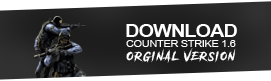 | 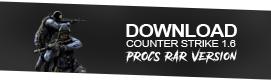 |
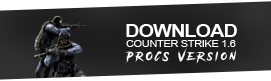 | 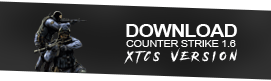 |
