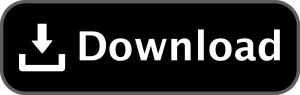Counter-Strike 1.6 CFG for better Graphics download
Last updated: February 3, 2024
Need help installing?
Counter-Strike 1.6 CFG for better Graphics download, a timeless classic in the realm of first-person shooters, continues to enthrall gamers across the globe. Beyond its riveting gameplay, optimizing the visual aspects of the game is pivotal for an immersive and enjoyable gaming session. This article serves as a comprehensive guide to configuring graphics settings in Counter-Strike 1.6, ensuring an ideal balance between optimal performance and visual quality.
Download Counter-Strike 1.6:
Before delving into the intricacies of graphics configuration, it’s imperative to have Counter-Strike 1.6 download installed on your system. For a seamless and trustworthy download, consider visiting csdownload.net. This platform offers a convenient and secure download of the game, laying the foundation for a smooth configuration process.
Installing the Graphics Configuration File (cfg):
To apply the provided graphics configuration file, follow these steps:
- Download the Graphics Configuration File:
- Download the provided “graphics.cfg” file from a reliable source or use the one provided in this article.
- Locate Your Counter-Strike 1.6 Directory:
- Navigate to the directory where Counter-Strike 1.6 is installed on your system. This is commonly found in the “Steam\steamapps\common\Half-Life\cstrike” directory.
- Create a Backup:
- Before making any changes, it’s advisable to create a backup of your existing “config.cfg” file. This ensures you can revert to your original settings if needed.
- Place the Graphics Configuration File:
- Copy the downloaded “graphics.cfg” file into the “cstrike” folder within your Counter-Strike 1.6 directory.
- Launch Counter-Strike 1.6:
- Start or restart Counter-Strike 1.6 to apply the new graphics configuration.
Graphics Configuration File Explanation:
The Counter-Strike 1.6 graphics configuration file (cfg) provided here acts as a powerful tool to tailor your gaming experience. Let’s dissect the key settings:
Display and Network Settings:
- cl_updaterate and cl_cmdrate: Control the rate of data exchange with the server.
- rate and cl_rate: Determine the maximum bandwidth and download speed from the server.
- ex_interp: Sets interpolation for smoother movement.
- fps_max: Caps the frame rate to prevent performance issues.
Video Settings:
- gl_texturemode: Enables high-quality texture filtering.
- gl_max_size: Sets the maximum texture size for improved visuals.
- brightness and gamma: Adjust overall brightness and gamma correction for better contrast.
Crosshair and HUD Settings:
- cl_dynamiccrosshair: Disables dynamic crosshair for stability.
- cl_crosshair_color and cl_crosshair_size: Personalize crosshair color and size.
- hud_fastswitch and hud_centerid: Enable fast weapon switching and center player information.
Sound and Mouse Settings:
- Various settings to enhance sound quality and mouse sensitivity.
Network and Miscellaneous Settings:
- Settings like cl_allowdownload and cl_download_ingame allow custom content downloads during gameplay.
- Adjustments for player models, bullet hole decals, and brightness.
Anti-Aliasing and Advanced Graphics Options:
- Settings for anti-aliasing, model smoothing, anisotropic filtering, and more.
Configuring your Counter-Strike 1.6 graphics settings using the provided cfg file elevates both visual quality and gameplay performance. These optimizations pave the way for a smoother and more immersive gaming experience.
Ensure a secure and efficient installation by download Counter-Strike 1.6 from reliable sources like csdownload.net. Feel free to experiment with these settings to find the perfect balance between performance and visual appeal, catering to your specific preferences and hardware capabilities.