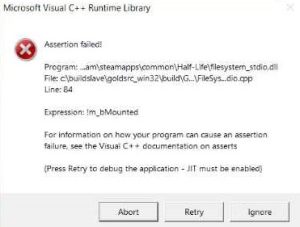Fix CS 1.6 “Assertion Failed!” Error: Visual C++ Solution
Last updated: June 3, 2025
Need help installing?
how to fix CS 1.6 “Assertion Failed!” (microsoft visual c++ runtime library)
Are you a dedicated counter-strike 1.6 player who suddenly encountered the dreaded “assertion failed!” error from the “microsoft visual c++ runtime library” when trying to launch the game on steam? you’re not alone! this common issue can be frustrating, but thankfully, it’s often fixable.
This guide will walk you through the most effective solutions, including the one that successfully helped our user get back into the game, even with initial resolution hiccups.
understanding the “assertion failed!” error
the “assertion failed!” error, particularly when linked to the “microsoft visual c++ runtime library” and expressions like “m_bmounted”, typically indicates that the game’s executable cannot properly access, load, or “mount” essential files or resources. this can stem from:
- corrupted or missing game files: The most common culprit.
- issues with visual c++ redistributable packages: These are fundamental runtime components that many applications, including cs 1.6, rely on.
- outdated or conflicting drivers/software: Less common, but possible.
let’s dive into the solutions!
verify integrity of game files (crucial first step!)
this is the most frequent fix for many steam game issues, including “assertion failed!” errors. it ensures that all your game files are intact and not corrupted.
- open steam: Launch your Steam client.
- go to your library: Navigate to your game library.
- right-click on counter-strike 1.6: In your list of games, find “Counter-Strike” (or “Counter-Strike 1.6” if you have other versions) and right-click on it.
- select “properties”: From the context menu, choose “Properties.”
- navigate to “local files”: In the Properties window, click on the “Local Files” tab.
- click “verify integrity of game files…”: Steam will now scan all your game files. If any are missing or corrupted, it will automatically re-download and replace them.
- wait for completion: This process can take a few minutes.
- attempt to launch the game: Once finished, try launching CS 1.6. If it works, great! If not, proceed to step 2.
install/reinstall microsoft visual c++ redistributable packages (the fix that worked!)
this step is often the key to resolving “microsoft visual c++ runtime library” errors. your success story highlights the importance of the latest packages.
why this helps: CS 1.6, like many games, relies on these Microsoft-provided runtime components to execute code. If they’re missing, outdated, or corrupted, the game simply won’t run.
instructions:
download the latest packages:
- Open your web browser and go to the official Microsoft download page for the latest Visual C++ Redistributables: https://learn.microsoft.com/en-us/cpp/windows/latest-supported-vc-redist?view=msvc-170
- On this page, locate the “Visual Studio 2015, 2017, 2019, and 2022” section.
- Crucially, download both the x86 and x64 versions:
vc_redist.x86.exe(for 32-bit applications, which includes CS 1.6)vc_redist.x64.exe(for 64-bit applications and your 64-bit Windows OS)- Click on these links to begin the downloads.
install the packages:
- Once downloaded, run
vc_redist.x64.exefirst. Follow the on-screen prompts (accept the terms, then click “install”). - After the x64 version is installed, run
vc_redist.x86.exeand follow the same installation steps. - important: If prompted to “Repair” or “Uninstall,” choose “Repair” if you’re unsure. If the installation goes through normally, that’s fine.
- Once downloaded, run
restart your computer: This step is vital! After installing both packages, restart your PC to ensure all changes take effect.
attempt to launch the game again: Try opening Counter-Strike 1.6 via Steam.
what if the latest version doesn’t work? try older ones!
while the 2015-2022 package often solves most issues, sometimes a specific older game might require a previous version. if the latest redistributables don’t fix the problem, you might need to try installing older versions.
- important note: Before installing older versions, it’s generally recommended to first uninstall all existing “microsoft visual c++ redistributable” installations from your “Add or Remove Programs” (or “Programs and Features”) list in Windows settings. This helps prevent conflicts. After uninstalling, then proceed to install the older versions.
- visual c++ redistributable for visual studio 2013: https://www.microsoft.com/en-us/download/details.aspx?id=40784 (download both x86 and x64)
- visual c++ redistributable for visual studio 2012 update 4: https://www.microsoft.com/en-us/download/details.aspx?id=30679 (download both x86 and x64)
- visual c++ redistributable for visual studio 2010 sp1: https://www.microsoft.com/en-us/download/details.aspx?id=26999 (download both x86 and x64)
adjusting in-game resolution and color quality
if, like our user, the game launches but appears in a window, with incorrect resolution, or with strange colors, follow these steps:
- launch cs 1.6: Even if it’s in a window or looks off, open the game.
- navigate to video settings: Once in the game, go to “Options” then “Video.”
- change color quality: Look for a setting related to “Color Quality” It might be set to “16-bit.” Change it to “32-bit.”
- apply/accept changes: The game will likely restart or prompt you to apply the changes.
- adjust resolution: After the game restarts (or applies changes), you should now be able to go back into “Video” settings and select your desired full-screen resolution (e.g., 1920×1080, 1280×720, etc.).
- apply/accept changes again: The game should now launch and run correctly in full resolution.
additional troubleshooting tips (if needed):
if the above steps don’t resolve your issue, consider these less common, but still helpful, solutions:
- temporarily disable antivirus/firewall: Sometimes security software can interfere with game files. Temporarily disable your antivirus and firewall, then try launching the game. If it works, add exceptions for
hl.exe(the CS 1.6 executable) and the Steam folder in your security software. - run as administrator:
- Right-click on Counter-Strike 1.6 in Steam Library.
- Go to “Manage” -> “Browse local files.”
- Find
hl.exe(orcstrike.exe). - Right-click on it and select “Run as administrator.”
- update graphics drivers: Outdated graphics drivers can cause unexpected issues. Visit your graphics card manufacturer’s website (NVIDIA, AMD, Intel) and download/install the latest drivers for your specific card. Restart your PC afterward.
- reinstall counter-strike 1.6: As a last resort, if nothing else works, completely uninstall CS 1.6 through Steam (Right-click in Library -> Manage -> Uninstall) and then reinstall it.
by following these detailed steps, you should be able to overcome the “assertion failed!” error and get back to enjoying classic counter-strike 1.6! happy fragging!
still having trouble? get a fresh start!
if you’ve tried all the solutions above and are still unable to launch counter-strike 1.6, your steam installation might be corrupted beyond simple repair, or there could be deeper system conflicts. in such cases, sometimes a clean, standalone installation can be the best solution.
download a clean cs 1.6 installer directly from us: https://csdownload.net