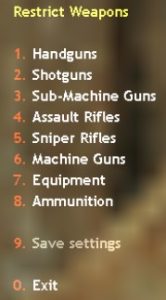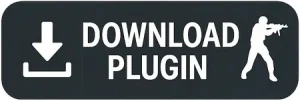download restrict weapons amxx plugin for cs 1.6
Last updated: June 27, 2025
Need help installing?
download restrict weapons amxx plugin – control gameplay with restmenu.amxx
Are you a Counter-Strike 1.6 server owner looking for more precise control over gameplay and weapon availability? Do you want to host fun events like pistol-only rounds, knife-only matches, or simply ban overpowered weapons to create a more balanced environment? Then the restmenu.amxx plugin is exactly what you need! This powerful tool gives administrators the ability to easily restrict or unrestrict any weapon or piece of equipment directly from an in-game menu.
Want to restrict weapons on your cs 1.6 server? With the restmenu.amxx plugin, a popular AMXX weapon restriction plugin, you can easily manage your server’s armory and create a custom gameplay experience. Download it now and start configuring your counter-strike 1.6 server.
download restmenu.amxx here:
how to install restmenu.amxx
Installing the restmenu.amxx plugin on your Counter-Strike 1.6 server is a straightforward process. Follow these steps carefully after you restrict weapons download from the link provided:
prerequisites:
- amx mod x: Your CS 1.6 server must have AMX Mod X installed. This plugin is built for the AMX Mod X framework and requires it to function.
installation steps:
- download the plugin: Get the
restmenu.zipfile from the dedicated restrict weapons amxx plugin download link further down this page. - extract the archive: Use a file extraction program (like WinRAR or 7-Zip) to unzip
restmenu.zip. Inside, you should find:restmenu.amxx(the compiled plugin file)restmenu.sma(the source code)restmenu.txt(language file)
- upload the
.amxxfile:- Connect to your CS 1.6 server’s files using an FTP client (e.g., FileZilla).
- Navigate to your server’s
cstrike/addons/amxmodx/plugins/directory. - Upload the
restmenu.amxxfile into this folder.
- Upload additional files:
- If your
restmenu.zipdownload includedrestmenu.txt(a language file), upload it tocstrike/addons/amxmodx/data/lang/.
- If your
- activate the plugin:
- Navigate to your
cstrike/addons/amxmodx/configs/directory. - Open the
plugins.inifile using a text editor (like Notepad++). - Add a new line at the end of the file with the exact name of the
.amxxplugin you uploaded:restmenu.amxx - Save and close the
plugins.inifile.
- Navigate to your
- restart your server: For the plugin to load and become active, you must restart your Counter-Strike 1.6 server.
Once your server has restarted, the restmenu.amxx plugin will be loaded and ready for your administrators to use!
why download restmenu.amxx for your cs 1.6 server?
The standard Counter-Strike 1.6 experience is great, but sometimes server owners want to shake things up, enforce specific rules, or address gameplay imbalances. Simply kicking players who use certain weapons isn’t practical. This is where a dedicated weapon restriction plugin becomes essential. The restmenu.amxx plugin allows you to:
- Enforce custom game modes: Easily set up pistol-only, AWP-free, or knife-only rounds/maps for fun events or competitive practice.
- Balance gameplay: Remove problematic or “cheesy” weapons that might be causing frustration or imbalance in your server’s specific meta.
- Manage server economy: Prevent the use of expensive weapons during specific rounds or conditions, encouraging more strategic play.
- Reduce griefing: Temporarily ban annoying items like flashbangs or smoke grenades in specific scenarios if they are being abused.
- Streamline administration: Instead of manual enforcement, admins can use a quick in-game menu to apply restrictions, saving time and effort.
By choosing to download restmenu.amxx, you’re adding a versatile tool to your CS 1.6 server that enhances flexibility, improves game balance, and allows for endless creative gameplay possibilities, keeping your community engaged and entertained. It’s a must-have for any server owner dedicated to crafting unique and fair experiences.
features of restmenu.amxx
The restmenu.amxx plugin offers a comprehensive set of features that make weapon restriction simple, effective, and flexible. Here’s a detailed look at what you gain when you integrate this plugin into your CS 1.6 server:
- intuitive in-game menu: The core of
restmenu.amxxis its user-friendly in-game menu. Administrators can open this menu with a simple command and navigate through categories to select specific weapons or equipment to restrict. This eliminates the need for complex console commands or editing configuration files on the fly. - granular weapon control: You’re not limited to just primary weapons. The plugin typically allows you to restrict various categories of items, including:
- primary weapons: AK-47, M4A1, AWP, Shotguns, SMGs, Light Machine Guns (LMGs), etc.
- secondary weapons (pistols): Glock, USP, Deagle, P228, Fiveseven, Dual Elites.
- knives: While usually default, some versions might allow specific knife restrictions for unique modes.
- grenades: Flashbangs, Smoke Grenades, High Explosive (HE) Grenades.
- equipment: Kevlar, Helmet, Defuse Kit, Night Vision Goggles (NVG).
- easy restriction toggling: With a few clicks in the menu, admins can toggle the restriction status of any item on or off. This makes it incredibly fast to adapt to different gameplay scenarios or community requests.
- optional money refund: When a weapon or item is restricted, players who already bought it (or attempt to buy it) might receive a refund for its cost. This prevents players from losing money due to new restrictions, making the process fair and less frustrating.
- customizable restriction messages: Players attempting to buy or use a restricted item will typically see a message informing them that the item is banned. These messages can often be customized, making it clear to players why they cannot access certain weapons.
- persistent restrictions (optional): Depending on the plugin’s version and configuration, restrictions can be saved and automatically re-applied across map changes or server restarts. This is ideal for servers that permanently ban certain items or run specific game modes consistently.
- admin flag protection: Access to the
restmenucommand is typically protected by AMX Mod X admin flags, ensuring that only authorized administrators can modify weapon restrictions on your server. This prevents unauthorized users from disrupting gameplay. - real-time effect: Restrictions apply instantly. As soon as an item is restricted, players cannot buy it, and often, existing instances of the weapon might be removed or unusable.
These features combine to make the restmenu.amxx download a highly versatile and valuable addition to any CS 1.6 server. It empowers administrators to enforce custom rules, balance gameplay, and keep the server environment dynamic and engaging for all players.
commands and configuration (cvars) for restmenu.amxx
Using the restmenu.amxx plugin is primarily done through its in-game menu.
server console commands (or rcon from in-game console):
amx_restmenu- Description: This is the main command that administrators will use to open the weapon restriction menu.
- Usage: Type
amx_restmenuin your server console, or if you’re an admin in-game with RCON access, typercon amx_restmenuin your console. This will open the graphical menu where you can navigate and select weapons to restrict.
admin flags required:
To use the amx_restmenu command, an administrator usually needs specific access flags defined in their users.ini (or database if you’re using a system like AMXBans). The most common flag required for such administrative menus is the “d” flag (kick players) or the “f” flag (slay/gimp players), though some plugins might use a broader flag like “l” (custom 1) or “m” (custom 2). Ensure your administrators have the appropriate permissions configured to access this menu.
configuration (cvars) and notes:
While the core functionality of restmenu.amxx is controlled via its in-game menu, some versions of this plugin might include a restmenu.cfg file in your cstrike/addons/amxmodx/configs/ folder. If such a file exists, it might contain CVARs for:
- Default restrictions: Whether certain weapons are restricted by default when the plugin loads.
- Refund settings: Whether players are refunded money when an item is restricted.
- Saving restrictions: Whether current restrictions are saved across map changes or server restarts.
- Custom notification messages: The text players see when an item is restricted.
To ensure any CVAR changes take effect, save the configuration file and then restart your CS 1.6 server.
support and troubleshooting for restmenu.amxx
The restmenu.amxx plugin is generally stable. However, if you encounter any issues after your restrict weapons cs 1.6 download and installation, here are some common troubleshooting tips:
- plugin not loading:
- Check File Path: Ensure
restmenu.amxxis correctly placed incstrike/addons/amxmodx/plugins/. - Verify
plugins.ini: Double-check thatrestmenu.amxxis correctly listed incstrike/addons/amxmodx/configs/plugins.iniand that there are no typos. - AMX Mod X Status: Ensure AMX Mod X itself is properly installed and running. Type
amxx pluginsin your server console;restmenu.amxxshould be listed with aRUNstatus.
- Check File Path: Ensure
- admin menu not opening (command not found/no access):
- Correct Command: Ensure you are using the exact command
amx_restmenu. - Admin Flags: Verify that the administrator attempting to open the menu has the necessary AMX Mod X admin flags (e.g., “d”, “f”, or custom flags) in
users.inior your AMXBans panel. - Plugin Loaded: Confirm the plugin is actually loaded and running (check
amxx plugins).
- Correct Command: Ensure you are using the exact command
- weapons not being restricted:
- Menu Confirmation: Ensure you have actually selected and confirmed the restriction of the desired weapons within the
amx_restmenuinterface. - Conflicts: Check if any other plugin (e.g., another weapon manager, weapon give plugin) might be conflicting with
restmenu.amxx. Try disabling other plugins temporarily to identify conflicts.
- Menu Confirmation: Ensure you have actually selected and confirmed the restriction of the desired weapons within the
And if you’re looking for the complete Counter-Strike 1.6 game, you can always download counter-strike 1.6 directly from our main page: https://csdownload.net