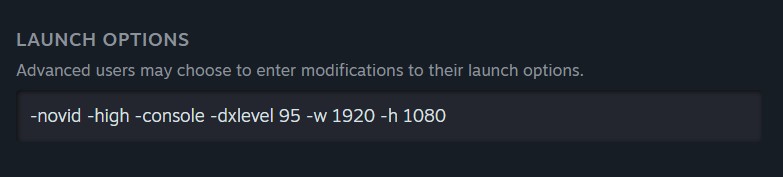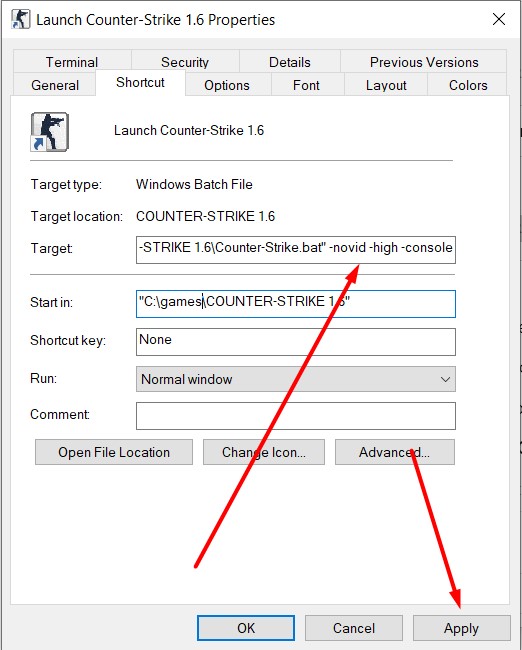CS 1.6 launch options
Last updated: May 4, 2025
Need help installing?
cs 1.6 launch options
If you’ve been playing counter-strike 1.6 for any amount of time, you’ve probably heard about cs 1.6 launch options and their ability to boost game performance. Whether you’re an experienced player or a newbie, using the right launch options can significantly improve your experience by reducing lag, enhancing visuals, and making your game run smoother.
So, what are launch options? They are simple commands or parameters that you can add to the game’s launch options to adjust various settings. This allows you to configure Counter-Strike 1.6 for better performance based on your system’s specs. You can tweak settings such as video resolution, CPU usage, frame rates, and even skip the intro video to save time.
In this article, we’ll dive deep into all the launch options available for cs 1.6, give you a comprehensive list of commands, and suggest cs1.6 best launch options for different types of systems — from low-end PCs to high-performance gaming rigs. We’ll also guide you through the installation process for both Steam and Non-Steam versions.
Full list of cs 1.6 launch options
Before we jump into the counter-strike 1.6 top launch options for different types of PCs, let’s go over the full list of available commands. This will give you a solid foundation for optimizing your CS 1.6 experience.
| Launch Option | Description |
|---|---|
-novid | Skips the intro video and gets you into the game faster. |
-console | Enables the developer console so you can enter commands or cheats directly in the game. |
-high | Forces the game to run with high priority, giving it more CPU resources for better performance. |
-windowed | Launches the game in windowed mode instead of fullscreen. |
-w [width] | Sets the game’s window width in pixels, e.g., -w 1280. |
-h [height] | Sets the game’s window height in pixels, e.g., -h 720. |
-safe | Starts the game with default settings in case there are problems like crashes or performance issues. |
-nojoy | Disables joystick input (useful if you don’t have a joystick or gamepad). |
-dxlevel [level] | Forces a specific DirectX version (e.g., -dxlevel 90 forces DirectX 9). |
-nod3d9ex | Disables Direct3D 9Ex, a feature that can cause issues with older graphics cards. |
-noforcemspd | Disables mouse speed control by the game, allowing you to use your OS mouse settings instead. |
-noforcemparms | Disables mouse sensitivity control by the game. |
-exec [configfile] | Automatically executes a specified config file on startup. |
-refresh [rate] | Sets the screen refresh rate, e.g., -refresh 144 for 144Hz monitors. |
-maxmemory [size] | Limits the amount of RAM the game can use, which can be useful if your system has limited resources. |
-threads [num] | Specifies the number of CPU cores the game should use, useful for multi-core processors. |
-noaafonts | Disables anti-aliasing on fonts. |
-cpu [number] | Limits the number of cores used for the game (helpful for older PCs). |
These are just the basics, but as you’ll see, there are plenty of ways you can tweak CS 1.6 to get the best performance from your system.
Top 10 cs 1.6 launch options for different PCs
Now that you’re familiar with the full list of launch options, it’s time to narrow it down to the best settings for different types of PCs. The following top 10 launch options will help you get the most out of your system, whether you’re using an older laptop, a mid-range desktop, or a high-end gaming PC.
1. launch options for old pcs (low-end systems)
launch options: -novid -safe -dxlevel 80 -noforcemspd -high
why: if you’re running cs 1.6 on an older computer, performance might not be as smooth as you’d like. using the -dxlevel 80 command forces the game to run on directx 8, which is much less demanding on older graphics cards. the -safe option applies only default settings, helping prevent any crashes or performance issues. finally, the -high option prioritizes your game in the system, giving it more cpu resources, which can reduce stutter and lag.
2. launch options for mid-range pcs
launch options: -novid -high -console -dxlevel 90 -refresh 60
why: if you have a mid-range pc, this setup offers a great balance between performance and visual quality. the -dxlevel 90 forces the game to use directx 9, giving you improved graphics over older versions without overloading your system. the -refresh 60 ensures the game runs at 60hz refresh rates, which is ideal for most standard monitors, ensuring smooth and consistent gameplay.
3. launch options for high-end pcs
launch options: -novid -high -console -dxlevel 95 -refresh 144
why: for those who own a high-end pc, this configuration unlocks the full potential of your hardware. the -dxlevel 95 forces directx 9.5, which supports better graphics and optimization. additionally, the -refresh 144 command ensures that the game runs smoothly on 144hz monitors, giving you fluid visuals and a competitive edge with fast response times.
4. launch options to fix lag & low fps
launch options: -novid -safe -nojoy -dxlevel 80 -high
why: experiencing lag or low fps? this setup is designed to reduce resource usage by disabling unnecessary features. the -nojoy command disables joystick input, which can lighten the cpu load, especially if you’re not using a joystick. the -safe mode is there to ensure default settings that are known to work well without causing crashes. also, the -high command will ensure the game receives a higher priority for cpu usage, which helps mitigate lag.
5. launch options for balanced performance
launch options: -novid -high -console -dxlevel 90 -refresh 75
why: this is a great middle-ground setup for players who want stable performance without compromising on visuals. the -dxlevel 90 ensures directx 9 is used for good graphical quality, while the -refresh 75 works well for 75hz monitors, delivering a smoother experience without stressing your hardware too much.
6. launch options for best visuals
launch options: -novid -high -console -dxlevel 95 -w 1920 -h 1080
why: if you’re a visual enthusiast, this setup maximizes graphical quality for high-end systems. the -dxlevel 95 command gives the game directx 9.5 features, offering crisp and detailed textures. the -w 1920 -h 1080 commands set the game’s resolution to 1080p, which is ideal for hd monitors, ensuring a stunning visual experience.
7. launch options for responsive mouse sensitivity
launch options: -novid -noforcemspd -noforcemparms -console
why: for players who need precise mouse control, these settings ensure the game doesn’t override your mouse sensitivity. the -noforcemspd command tells cs 1.6 to ignore the game’s mouse speed settings and use your operating system’s settings instead. this is especially helpful for players who use high-dpi mice or customized mouse settings in their operating system.
8. launch options for older graphics cards
launch options: -novid -safe -dxlevel 70 -noforcemspd
why: older graphics cards might struggle with modern versions of directx, so this configuration forces directx 7 (via -dxlevel 70), which runs far smoother on older hardware. additionally, the -noforcemspd helps maintain smooth mouse control, even on older setups.
9. launch options for faster load times
launch options: -novid -high -console
why: if you want faster load times and less waiting, this minimalistic setup skips the intro video and directly takes you to the game’s main menu. running the game with high priority (-high) ensures that cs 1.6 loads faster by using more cpu resources, cutting down on waiting time.
10. launch options for optimizing resource usage
launch options: -novid -safe -nojoy -low
why: for players with limited resources, this configuration optimizes the game to run as efficiently as possible. the -low option forces the game to use the least demanding settings, ensuring smooth performance even on older or weaker systems. the -safe mode applies only default settings, preventing issues like crashes, and the -nojoy removes unnecessary joystick support, reducing cpu usage.
In Summary:
Now that you’ve seen the best launch options for various types of systems, it’s time to experiment and discover which combination works best for your PC. Whether you’re using an old laptop, a mid-range desktop, or a powerful gaming PC, cs1.6 can be optimized to provide a smoother, more enjoyable gaming experience.
Feel free to try different launch options, and don’t forget that the right configuration can make a significant difference in your game’s performance. Good luck, and have fun playing cs 1.6!
How to apply cs 1.6 launch options on steam and non-steam versions
Now that you know the best launch options to use, let’s walk through the process of applying them. Whether you’re playing the Steam or Non-Steam version of CS 1.6, the procedure is simple.
For Steam Users:
Open Steam and go to your Library.
Right-click on Counter-Strike 1.6 and select Properties.
In the General tab, click on Set Launch Options.
Enter your preferred launch options (e.g.,
-novid -high -console) in the text box.Click OK and then launch the game.
For Non-Steam Users:
Navigate to your CS 1.6 installation folder.
Locate the Half-Life executable file (
hl.exe). If you don’t see it, you might have variations likecstrike.exe,cs.bat, or other custom names depending on your installation.Right-click on the executable file (it could be
hl.exe,cstrike.exe,cs.bat, or something else) and select Create Shortcut.In the Properties of the shortcut, add your launch options (e.g.,
-novid -safe) in the Target field.Click Apply and use the shortcut to launch the game with your customized settings.