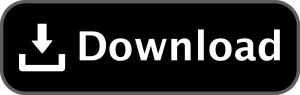Professional High FPS CFG for Counter-Strike 1.6 download
Last updated: February 3, 2024
In the dynamic world of Professional High FPS CFG for Counter-Strike 1.6 download, achieving optimal frame rates is crucial for a smooth and competitive gaming experience. A high Frames Per Second (FPS) not only enhances visual clarity but also ensures responsive gameplay. This guide provides a professional CFG (configuration file) tailored for high FPS, along with a step-by-step explanation of its key settings and their impact.
Download Counter-Strike 1.6:
Before diving into the intricacies of optimizing your FPS, you’ll need to have Counter-Strike 1.6 installed on your system. Below are two reputable websites where you can download the game:
- csdownload.net:
- Visit csdownload.net to access Counter-Strike 1.6 download links.
- Ensure your download is from a secure source by checking user reviews and community feedback on the website.
- counter-strike-download.procs.lt:
- Another reliable option is counter-strike-download.procs.lt.
- Verify the authenticity of the download source to ensure a clean and genuine installation.
Professional High FPS CFG:
The provided CFG, named “FPS.cfg,” is carefully crafted to optimize various aspects of your Counter-Strike 1.6 gameplay. Let’s delve into the key settings and understand how they contribute to achieving a higher FPS.
Mouse Settings:
sensitivity "2.0"
m_filter "0"
m_customaccel "0"
m_rawinput "1"
- Sensitivity: Adjusts how fast your crosshair moves. A moderate sensitivity of 2.0 is chosen for precise control.
- m_filter: Disables mouse filtering for more accurate input.
- m_customaccel: Turns off custom mouse acceleration.
- m_rawinput: Enables raw input for precise control.
Graphics Settings:
fps_max "300"
cl_minmodels "1"
cl_himodels "0"
gl_texturemode "gl_linear"
gl_vsync "0"
r_dynamic "0"
// ... [Additional Graphics Settings] ...
- fps_max: Sets the maximum frame rate to 300 for smoother gameplay.
- cl_minmodels: Reduces model details for performance optimization.
- cl_himodels: Disables high-quality models for better FPS.
- gl_texturemode: Sets the texture mode for improved graphics rendering.
- gl_vsync: Disables vertical synchronization for reduced input lag.
- r_dynamic: Turns off dynamic lighting for performance improvement.
Network Settings:
rate "25000"
cl_cmdrate "101"
cl_updaterate "101"
ex_interp "0.01"
cl_interp_ratio "2"
- rate: Adjusts the rate at which your client sends data to the server.
- cl_cmdrate: Sets the number of command updates per second.
- cl_updaterate: Defines the number of updates received from the server per second.
- ex_interp: Controls interpolation for smoother movement.
- cl_interp_ratio: Sets the interpolation ratio for enhanced responsiveness.
Optional Binds and Customization:
bind "F1" "exec FPS.cfg"
bind "F2" "say_team Need backup!"
bind "F3" "say_team Rush B!"
- F1 bind: Executes the FPS CFG in-game for quick configuration loading.
- F2 and F3 binds: Provides quick communication binds for team coordination.
Optional Customization:
alias "+quickswitch" "invnext; wait; -quickswitch"
bind "q" "+quickswitch"
- +quickswitch bind: Enables quick weapon switching for efficiency.
- q bind: Activates quickswitch with the Q key.
By following the provided download links and implementing these settings, you tailor your gaming environment for optimal performance, achieving higher FPS and a competitive edge in Counter-Strike 1.6. Save the CFG file as “FPS.cfg download” follow the installation steps in the previous section, and embark on a journey towards smoother, more responsive gameplay. May your bullets be accurate, and your victories plentiful in the world of download Counter-Strike 1.6!