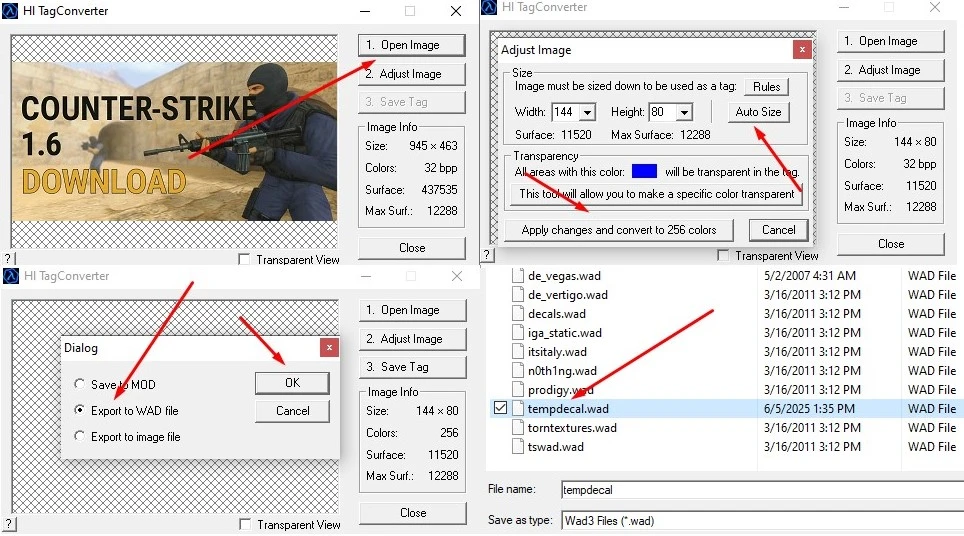cs 1.6 custom spray: how to make your own decal
Last updated: June 6, 2025
Need help installing?
cs 1.6 custom spray: how to make your own decal (hl tag converter guide)
Hey there, fellow counter-strike 1.6 players! Ever wanted to leave your unique mark on the server? You can create cs 1.6 spray to make your presence known. Having a custom spray cs 1.6 is a classic way to personalize your game and show off your style. This guide will walk you through the entire process of creating and installing your own custom spray counter-strike 1.6, step-by-step, using the essential hl tag converter tool. Let’s get you set up to show off your unique decal!
what you’ll need to make a custom cs 1.6 spray
before we dive into the steps, gather these essentials:
- your chosen image: This can be any image you like – a logo, a meme, or even a picture. Just make sure it’s appropriate for the servers you play on!
- hl tag converter: This is the crucial tool that converts your image into a format cs 1.6 can use. You can download hl tag converter directly from our website here: hl_tag converter
- your cs 1.6 game folder: You’ll need to know where your game is installed to place the custom spray file (e.g.,
c:\program files (x86)\steam\steamapps\common\half-life\cstrikefor steam users, orc:\program files (x86)\counter-strike 1.6\cstrikefor non-steam versions).
creating and installing your custom cs 1.6 spray
follow these precise instructions to get your personalized spray working in-game.
- download: Get the
hl_tag-converter.zipfile. - unzip: Extract the contents of
hl_tag-converter.zipto a location you can easily access. - launch: Run
hl_tag-converter.exe. - open image: Click “open image” in the hl tag converter window.
- select image: Choose your desired image file.
- adjust size: Click “auto size”. Alternatively, you can choose custom width and height, but the most important thing is that the “surface” and “max surface” indicators do not turn red. This ensures your image adheres to the game’s size limitations.
- apply changes: Click “apply changes and convert to 256 color”. This optimizes your image for cs 1.6’s specific color palette.
- save tag: Click “save tag”.
- export type: In the new window that appears, select “export to wad file”.
- locate directory: Navigate to your counter-strike 1.6 installation directory. Specifically, find and enter the
cstrikefolder (e.g.,...\half-life\cstrikeor...\counter-strike 1.6\cstrike). - select file: Locate and select the
tempdecal.wadfile within thecstrikefolder. - save: Click “save”.
- confirm replace: You will see a message pop up stating: “tempdecal.wad already exists. Do you want to replace it?”.
- confirm: Click “yes”.
That’s it for the conversion and placement! You can now launch counter-strike 1.6, and your custom spray should be installed.
the crucial “read-only” trick! (don’t skip this!)
this is the most important step to ensure your cs 1.6 custom spray doesn’t disappear every time you restart the game or join a new server. Many players miss this, leading to frustration.
after saving tempdecal.wad into your cstrike folder:
- go to your
cstrikefolder: Open file explorer and navigate back to thecstrikefolder where you just savedtempdecal.wad. - locate
tempdecal.wad: Find thetempdecal.wadfile. - right-click and select “properties”: Right-click on the
tempdecal.wadfile. - check “read-only”: In the “properties” window, under the “general” tab, you’ll see “attributes”. Check the box next to “read-only”.
- apply and ok: Click “apply”, then “ok”.
why is this essential? CS 1.6 is designed to overwrite your tempdecal.wad file with its default spray, especially when you connect to new servers. By setting the file to “read-only,” you prevent the game from modifying your custom file, ensuring it stays visible.
important notes about custom sprays on servers
you’re ready to show off your new spray! However, it’s crucial to understand one thing: your custom spray won’t work on all servers. Many server owners disable the ability for players to use custom sprays due to various reasons, primarily because some players often upload uncensored images or advertisements. So, if your spray doesn’t show up on a particular server, it’s likely a server-side restriction, not an issue with your installation.
troubleshooting common custom spray issues
even with all the right steps, sometimes things don’t go as planned. Here are a few common issues when dealing with cs 1.6 custom decals and their fixes:
my spray isn’t showing up in-game!
- did you set it to read-only? This is the number one reason. Go back to the “read-only trick” step and double-check.
- is
tempdecal.wadin the correct folder? Make sure it’s in yourcstrikefolder, notvalveor any other subfolder. - is the image appropriate? Very rarely, highly complex images or images with too many colors can cause issues. Try a simpler image first.
- server settings: As mentioned, some servers might have settings that disable custom sprays or override them with their own default. There’s not much you can do about this besides finding a different server.
my spray looks all pixilated/distorted!
- original image quality: If your original image was low resolution, it will look bad when converted. Try starting with a higher quality image.
- non-square images: If your original image wasn’t square (e.g., 1920×1080), it might get stretched when forced into a square format by the converter. Always try cropping or resizing your original image to a perfect 256×256 pixel square before using hl tag converter.
- transparency issues: If your PNG has transparency, but it looks like a black or white box in-game, ensure you’re using a proper PNG with alpha channels. Some older versions of hl tag converter might have quirks, but generally, a good PNG should work.
hl tag converter crashes or won’t open!
- compatibility mode: If you’re on a very new version of Windows, try running hl tag converter in compatibility mode for Windows XP Service Pack 3 or Windows 7. Right-click the executable, go to “properties,” then “compatibility.”
- antivirus: Sometimes, overzealous antivirus programs might quarantine older executables. Check your antivirus quarantine or temporarily disable it during download/installation (with caution).
- download from reputable source: Ensure you downloaded the converter from a trusted site like ours.
beyond the basics: advanced tips for cs 1.6 sprays
once you’ve got the hang of creating simple custom sprays for cs 1.6, you might want to experiment further:
- transparent sprays: As mentioned, using png images with an alpha channel (transparent background) creates professional-looking sprays that blend seamlessly into the game world. This is key for crisp logos or designs.
- animated sprays (advanced!): While CS 1.6 doesn’t natively support animated sprays in the same way modern games do, there are very advanced, unsupported methods involving scripting and specific server configurations. This is usually beyond the scope of a standard client-side custom spray and requires server-side setup, so stick to static images for ease of use.
- multiple sprays (not officially supported): CS 1.6 only officially recognizes
tempdecal.wad. If you want to switch between multiple sprays, you’ll need to manually swap out thetempdecal.wadfile or use external tools that automate this process (though using external tools might sometimes trigger anti-cheat on certain servers, so be cautious).
leave your mark on the counter-strike 1.6 battlefield!
and there you have it! You’re now equipped with all the knowledge to create your very own custom spray in counter-strike 1.6. This guide helped you understand how to make your custom spray, install custom spray cs 1.6, and even troubleshoot issues if your in-game spray wasn’t showing up. Whether you’re aiming for a sharp transparent spray counter-strike 1.6 with a unique decal or just a funny image, your personalized spray cs 1.6 is a fantastic way to stand out. It’s your digital signature, making your presence known. Get creative, have fun, and go leave your distinctive spray CS 1.6 mark on those virtual walls!
don’t have counter-strike 1.6 on your computer yet? no worries! You can always download it from our website: https://csdownload.net