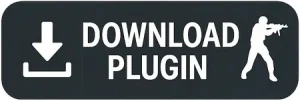cs 1.6 server list not showing? Here’s How to Fix It (2025 Guide)
Last updated: July 21, 2025
Need help installing?
cs 1.6 server list not showing? here’s how to fix it for non-steam players
Hey there, fellow Counter-Strike 1.6 fan! If you’ve recently installed a non-steam version and are seeing that your cs 1.6 server list is completely empty when you click the “Internet” tab – don’t worry, you’re not alone!
This is a super common issue for non-steam CS 1.6 players in 2025.
Good news! This guide will show you the quickest and easiest way to fix your non-Steam Counter-Strike 1.6 server list by updating a simple file.
After that main fix, we’ll also go over other common reasons and simple troubleshooting steps to get you back into the game.
update your masterserver.vdf file
The most common reason for a blank cs 1.6 server list on non-steam versions is an outdated or incorrect masterserver.vdf file. This file tells your game which master servers to contact to get the list of active game servers. Luckily, fixing it is simple!
here’s how to fix your cs 1.6 empty server list:
- Download the
config.zipfile: We provide a ready-to-useconfig.ziparchive specifically designed for non steam CS 1.6 clients. This archive contains the updatedmasterserver.vdfand other necessary configuration files (likerev_ServerBrowser) that point to active community master servers.
- Extract the files: Once downloaded, extract the contents of the
config.zipfile to a temporary location on your computer (e.g., your Desktop or Downloads folder). - Locate your CS 1.6 config folder: Navigate to your CS 1.6 installation directory. This is typically where you installed your non steam version of the game. Inside, you will usually find the
cstrikefolder. Theconfigfolder is located at:[Your CS 1.6 Installation Folder]\cstrike\config\If you do not see aconfigfolder insidecstrike, you can create one manually. - Copy and replace the files: Copy all the extracted files from the
config.zip(including the newmasterserver.vdfandrev_ServerBrowser) into your CS 1.6cstrike\config\folder. If prompted, choose to replace existing files.What’s inside the newmasterserver.vdf? The updatedmasterserver.vdffile includes these reliable community master servers, which are crucial for non-steam clients to find a wide range of active servers:"MasterServers" { // Reliable Community Master Servers (Lithuanian & other common sources for CS 1.6) "hl1" { "0" { "addr" "ms.procs.lt:27010" } "1" { "addr" "ms2.procs.lt:27011" } "2" { "addr" "ms.csdownload.net:27010" } "3" { "addr" "ms2.csdownload.net:27011" } "4" { "addr" "ms3.csdownload.net:27012" } } }Important note: These community master servers are actively maintained. If this specific list doesn’t fully populate your server list, you might need to search online for “latest CS 1.6 MasterServer.vdf 2025” or “working cs 1.6 master servers” to find newly updated lists from the community.
- Restart CS 1.6: Close your game completely if it’s running, then launch CS 1.6 again. Navigate to the “Internet” tab, and your server list should now be populated!
why your non-steam cs 1.6 server list is empty
If you’re asking “why is my counter-strike 1.6 not showing servers?” or “why is my Counter-Strike 1.6 server list blank?”, the primary reason for non-steam players is that the master server your game tries to connect to is either offline, outdated, or missing. Unlike steam versions, non-steam cs 1.6 clients depend on community-maintained master servers to find online game servers. If those master servers are shut down or changed, your game can’t retrieve the list.
Another common cause could be that your masterserver.vdf file is broken, missing, or still points to old master server addresses that no longer exist. This small configuration file tells CS 1.6 where to fetch the server list. Without a correct and updated, your CS 1.6 server browser will stay blank.
common reasons non-steam cs 1.6 server list shows no servers:
- Outdated or incorrect
masterserver.vdf: The game looks for active master servers to get server information. If the file has old addresses or is missing, no servers will appear. This is the main cause of “cs 1.6 no servers found”. - Master server owner shut down their service: Many non-steam clients rely on community-run master servers. If those owners stop the servers or change IPs, your client loses connection, leading to “empty server list cs 1.6”.
- Firewall or antivirus blocking cs 1.6: Sometimes your PC’s firewall or antivirus blocks CS 1.6 from accessing the internet, preventing server list loading. This can cause “cs 1.6 not connecting to servers”.
- Corrupted or incomplete counter-strike 1.6 installation: A broken game installation or missing files can cause connection problems. You might need a “clean install cs 1.6 non-steam”.
- Network issues or router settings blocking game traffic: Your home network may block necessary ports or game connections. This is less common but can contribute to “cs 1.6 connection problems”.
other troubleshooting steps (if the main fix doesn’t work)
If updating the masterserver.vdf file didn’t fully resolve your cs 1.6 server list issues, here are a few other steps you can take:
check your firewall and antivirus settings
Sometimes, your security software can mistakenly flag Counter-Strike 1.6 as a threat and block its internet access, leading to an empty server list. This is a common solution for “CS 1.6 not connecting to servers”.
here’s how to do it:
- Temporarily disable firewall/antivirus: Try temporarily disabling your Windows Defender Firewall or any third-party antivirus and firewall software you have installed.
- For Windows Defender: Go to
Start>Settings>Privacy & security>Windows Security>Firewall & network protection. Turn off the firewall for your active network profile (e.g., “Private network” or “Public network”). - For Third-Party Antivirus: Consult your specific antivirus software’s documentation for steps to temporarily disable its real-time protection and firewall.
- For Windows Defender: Go to
- Test game: Launch CS 1.6 and check if the server list now appears. If it does, your security software was the culprit.
- Add exception (if it works): If disabling the firewall/antivirus resolves the issue, you must add a permanent exception for CS 1.6 to your security software. This prevents “firewall blocking CS 1.6” in the future.
- For Windows Defender: In
Firewall & network protection, click “Allow an app through firewall,” then “Change settings,” and “Allow another app…”. Browse to add yourhl.exe(this is the main executable for CS 1.6, often found in thecstrikefolder or the mainHalf-Lifedirectory) to the allowed apps. Make sure both “Private” and “Public” network boxes are checked for it. - For Third-Party Antivirus: Navigate to your antivirus software’s settings and find sections like “Exclusions,” “Whitelisting,” or “Allowed Apps.” Add the CS 1.6 game executable and its main installation folder to these exceptions.
- For Windows Defender: In
reinstall or verify your non-steam cs 1.6 client
If the above steps don’t resolve your “cs 1.6 no master servers” or “server browser empty” issues, your game files might be too old, corrupted, or incompatible with modern server protocols.
This is relevant for “corrupted counter-strike 1.6 files”.
here’s how to do it:
- Backup custom files: Before reinstalling, make sure to back up any custom configurations (
config.cfg), custom maps, or unique skins you wish to keep from your old installation. - Download a fresh client: Since you’re using a non-steam version, the best approach is to download a more up-to-date client from a reputable community source. Many active CS 1.6 communities provide patched clients that include the latest master server configurations, bug fixes, and better compatibility. A reliable resource for various counter-strike 1.6 versions, including the original, is csdownload.net.
- Perform a clean reinstall: Uninstall your current non-Steam cs 1.6 client, then manually delete any remaining files or folders in the old CS 1.6 directory before installing the fresh client. This ensures no old, corrupted files interfere.
basic network troubleshooting for cs 1.6
While less common for a completely blank server list (as you’d likely have other internet issues), it’s worth a quick check to ensure your network isn’t the underlying problem for “Counter-Strike 1.6 server list not loading”.
here’s how to do it:
- Restart router: Unplug your internet router and modem from power for about 30 seconds, then plug them back in. Wait for them to fully boot up and re-establish an internet connection. This can resolve minor “CS 1.6 network problems”.
- Change DNS (Domain Name System): Sometimes, your ISP’s default DNS servers can have issues resolving master server addresses. You can try switching to public DNS servers like Google DNS (
8.8.8.8and8.8.4.4) or Cloudflare DNS (1.1.1.1and1.0.0.1).- To change DNS on Windows: Go to
Control Panel>Network and Sharing Center>Change adapter settings. Right-click on your active network adapter (e.g., “Ethernet” or “Wi-Fi”), selectProperties, chooseInternet Protocol Version 4 (TCP/IPv4), clickPropertiesagain, and then select “Use the following DNS server addresses” to enter the new DNS IPs. This can help with “CS 1.6 server list not appearing”.
- To change DNS on Windows: Go to
- Port forwarding (advanced/rarely needed): CS 1.6 primarily uses UDP port
27015for game server communication. If you are behind a very strict router or a corporate network, you might need to set up port forwarding for this specific UDP port to allow the game to communicate freely. However, this is rarely necessary just for seeing the server list, as themasterserver.vdfuses standard web protocols to fetch the list. Only attempt this if all other steps fail and you are comfortable with router settings. Consult your router’s manual for specific port forwarding instructions.
The empty server list in cs 1.6 is a frustrating but, thankfully, usually fixable problem for non-Steam players. In most cases, simply replacing the masterserver.vdf file with a current and comprehensive list of community master servers will resolve the issue.
If not, systematically checking your firewall settings, verifying game file integrity, and ensuring your game client is up-to-date should get you back into the action.