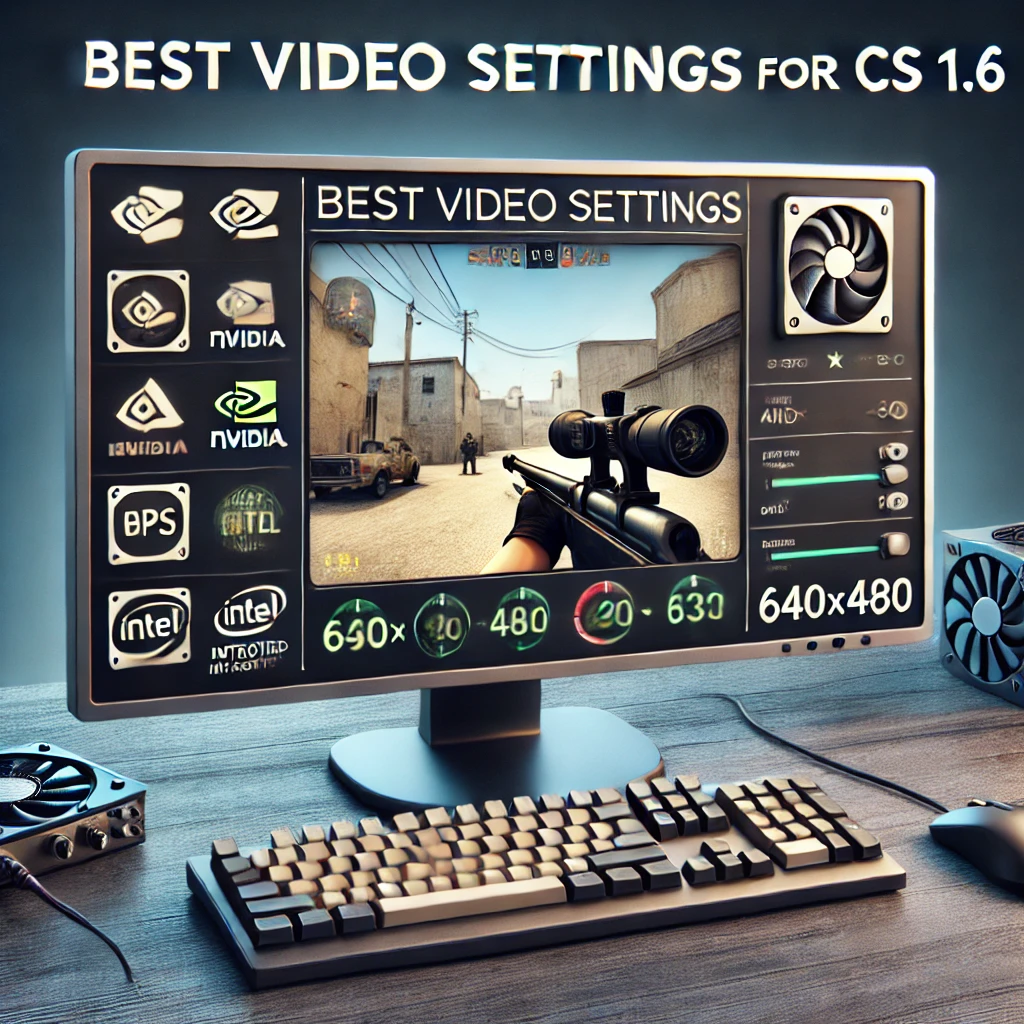Best Video Settings for Counter-Strike 1.6
Last updated: December 17, 2024
Need help installing?
Best Video Settings for Counter-Strike 1.6
Counter-Strike 1.6 remains a timeless classic, captivating both casual and competitive players. To maximize performance and ensure smooth gameplay, setting up the optimal video settings for CS 1.6 is crucial. Whether you’re using NVIDIA, AMD Radeon, or Intel Integrated Graphics, this guide will walk you through improving your experience in CS 1.6. Additionally, if you don’t yet have Counter-Strike 1.6, you can download both Steam and non-Steam versions at csdownload.net, where you’ll find all versions listed conveniently on the right-hand side of the page.
Why Optimize Video Settings for CS 1.6?
Proper CS 1.6 video settings can have a significant impact on how well you perform in Counter-Strike 1.6. Benefits include:
- Higher FPS (Frames Per Second): Ensures smooth and lag-free gameplay.
- Improved Visibility: Helps you spot enemies faster, especially in dark areas or complex maps.
- Reduced Input Lag: Faster reaction time for competitive play.
- Overall Stability: Fewer graphical glitches and stutters.
No matter what GPU manufacturer you use NVIDIA, AMD Radeon, or Intel Integrated Graphics—there are ways to tweak your Counter-Strike 1.6 video settings for the best experience. Below are manufacturer-specific tips and universal settings to enhance gameplay.
Universal Video Settings for Counter-Strike 1.6
Before diving into manufacturer-specific tweaks, let’s start with the universal video settings for CS 1.6. These settings can be configured directly in the CS 1.6 menu:
Resolution
- Recommended: 640×480 or 800×600 (4:3 Aspect Ratio)
- Why?: Lower resolutions provide better FPS and reduce GPU load.
- Competitive players typically use 640×480 because it makes models appear larger, improving accuracy.
Color Quality
- Set to: 16-bit instead of 32-bit.
- Why?: Reduces the load on your graphics card, resulting in better FPS.
- 32-bit can look visually better but is not necessary for competitive gameplay.
Renderer
- OpenGL is the best option for most players.
- Software mode is outdated and reduces performance.
- Direct3D can be used on older systems if OpenGL causes issues but is less optimal.
Vertical Sync (V-Sync)
- Disable V-Sync.
- Why?: V-Sync adds input lag, which is detrimental for fast-paced FPS games like CS 1.6.
Refresh Rate
- Set your monitor’s refresh rate to the highest value possible (e.g., 75Hz, 120Hz, or 144Hz).
- Higher refresh rates allow for smoother gameplay and lower input lag.
Optimizing Video Settings for NVIDIA Graphics Cards
If you’re using an NVIDIA graphics card, follow these steps to optimize your Counter-Strike 1.6 video settings:
NVIDIA Control Panel
- Right-click on your desktop and open NVIDIA Control Panel.
- Go to 3D Settings > Manage 3D Settings.
- Add
hl.exe(Half-Life executable used for CS 1.6) to the list of programs.
Recommended NVIDIA Settings for CS 1.6
- Power Management Mode: Prefer maximum performance.
- Texture Filtering Quality: High performance.
- Threaded Optimization: On.
- Triple Buffering: Off.
- V-Sync: Off.
- Antialiasing and Anisotropic Filtering: Application-controlled or Off.
NVIDIA GeForce Experience
- Although GeForce Experience is primarily used for modern games, ensure your drivers are updated for CS 1.6.
- Open GeForce Experience and download the latest drivers for your GPU.
Resolution Scaling
- Use a lower resolution like 640×480 for competitive gaming.
- Adjust your monitor settings to stretch the screen if preferred.
Optimizing Video Settings for AMD Radeon Graphics Cards
For AMD Radeon users, follow these steps to improve CS 1.6 video performance:
AMD Software: Adrenalin Edition
- Open the AMD Radeon Software.
- Go to Gaming > Counter-Strike 1.6 (hl.exe).
Recommended AMD Radeon Settings
- Radeon Anti-Lag: Enable.
- Radeon Chill: Disable.
- Texture Filtering Quality: Performance.
- Wait for Vertical Refresh (V-Sync): Always off.
- Anti-Aliasing and Anisotropic Filtering: Use application settings.
- Tessellation Mode: Override application settings and set to 8x or lower.
Update AMD Drivers
- Keep your AMD drivers updated using the Auto-Detect and Install tool on AMD’s website.
- Updated drivers improve performance and fix graphical issues in CS 1.6.
Resolution and Refresh Rate
- Use 640×480 or 800×600 resolution for better FPS.
- Set the refresh rate to the highest your monitor supports.
Optimizing Video Settings for Intel Integrated Graphics
If you’re playing CS 1.6 on a laptop or PC with Intel Integrated Graphics, here are steps to improve performance:
Intel Graphics Control Panel
- Right-click on the desktop and open Intel Graphics Settings.
- Go to 3D Settings.
Recommended Intel Graphics Settings
- General Settings: Performance mode.
- Vertical Sync: Off.
- Texture Quality: Low.
- Anisotropic Filtering: Off.
Resolution Settings
- Use the lowest resolution supported (preferably 640×480).
Update Intel Drivers
- Download the latest drivers from Intel’s website to ensure stability and higher FPS.
Additional Tips for Better Performance in CS 1.6
CS 1.6 Launch Options
Add these launch options for maximum performance:
-noforcemparms -noforcemaccel -noforcemspd -freq 144 -high -console- -freq 144: Forces your monitor’s refresh rate (adjust if needed).
- -high: Sets CS 1.6 to run with high CPU priority.
- -console: Enables in-game console for quick commands.
Close Background Programs
- Use Task Manager to close unnecessary programs consuming CPU or RAM.
Defragment Your Hard Drive
- If you’re using an HDD, defragment regularly for faster loading times.
Download CS 1.6 and Start Playing
Don’t have CS 1.6 yet? Download it now at csdownload.net, where you can find both Steam and non-Steam versions. You can also explore modified versions conveniently listed on the right-hand side.
Final Thoughts
Optimizing video settings for Counter-Strike 1.6 can drastically improve your FPS, visibility, and gameplay experience. Whether you’re using NVIDIA, AMD Radeon, or Intel Graphics, following these tips will give you an edge. Update your drivers, tweak the settings, and enjoy smooth, competitive matches in CS 1.6!